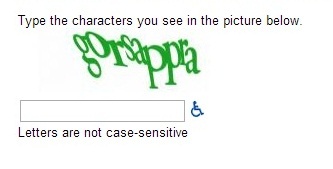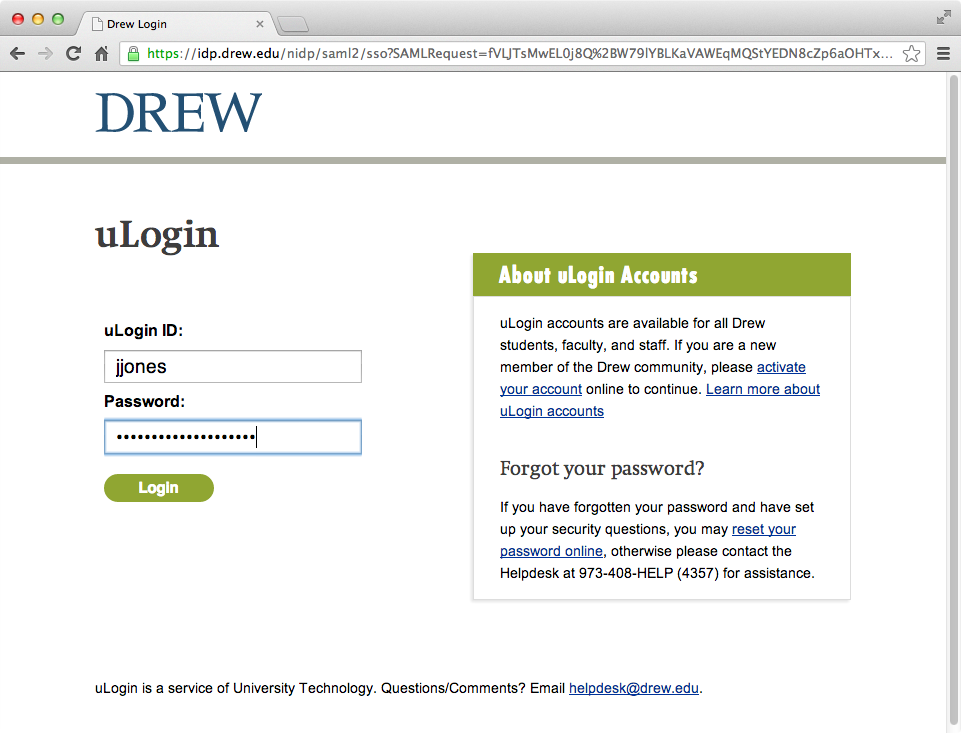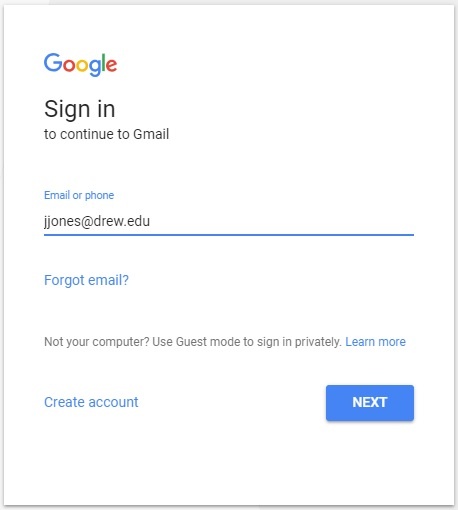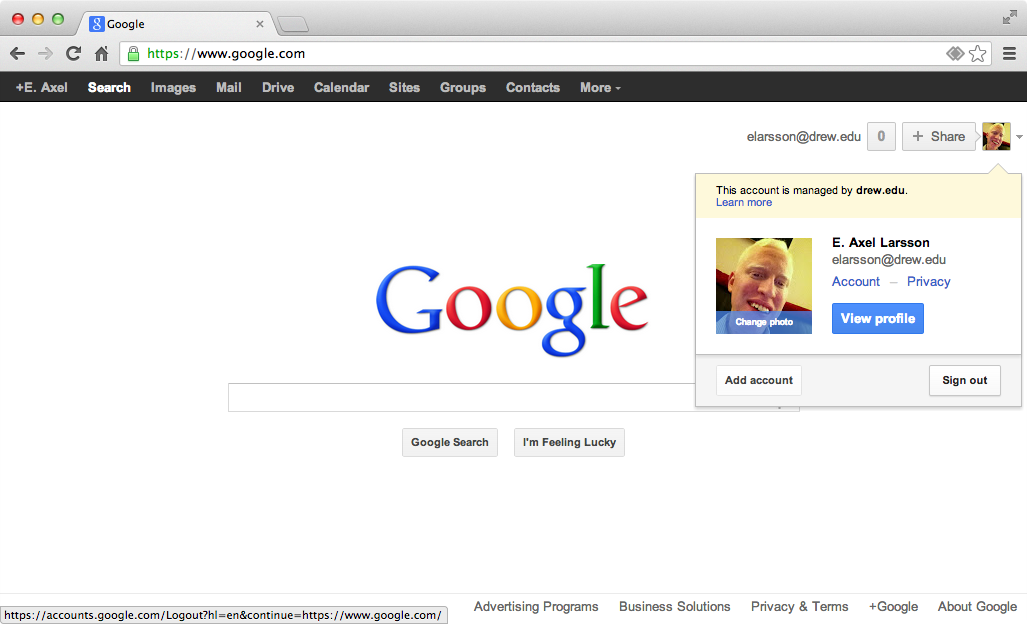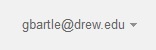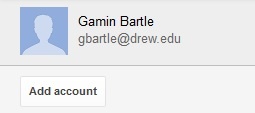Accessing your Drew Google Account
Google@Drew is fully integrated with uLogin, enabling you to access Drew Google services such as Mail, Calendar, Groups, and Drive using the same username and password you use for all other Drew services. uLogin also provides Single-Sign-On to Google services on the web. If you are already logged into Drew services such as TreeHouse or Moodle, you can access Google@Drew services without entering your password again.
Because we have integrated Google@Drew with uLogin there are a few special considerations for signing in and out that would not apply to a personal Gmail account.
First time log in
The first time you use your Drew Google account, you will agree to the Terms of Service and then continue to the account.
1. Sign into your Drew Google account on the web.
- Select Gmail from TreeHouse or go directly to mail.drew.edu in your brower.
- You will be directed to the uLogin page.
- Login with your username (without @drew.edu) and password as normal. This will take you to DREW Google Mail.
2. Be sure to accept the Google Terms of Service and complete the "CAPTCHA." These will be repeated (with different letters) until you get it right.
3. After accepting the Terms of Service and successfully completing the CAPTCHA, you will see your Drew Google Account.
Sign in to Google@Drew services directly
The easiest way to connect to Google@Drew services is to use the icon link in TreeHouse. Simply click the Gmail icon. If you have not already logged into TreeHouse, you will be taken to the regular uLogin page.
After signing in to uLogin, you will be taken directly to your Drew email. You may navigate to other Google services from the Google Bar (which we often refer to as the Google apps grid).
Bookmark Google@Drew services
If you prefer, you can access many Google services by bookmarking or typing a URL directly. These links are specific to Drew. If you are not already signed in to uLogin, you will be prompted for your uLogin ID and password.
- Mail: mail.drew.edu
- Calendar: calendar.drew.edu
- Docs/Drive: drive.drew.edu
Sign in from the Google home page
You may also sign in to Google@Drew services from the Google site. When you access a Google site directly, Google will not automatically know that you are a Drew University user. To log in from a Google sign-in form, enter your Drew email address to identify yourself as a Drew user. If you have already logged in to TreeHouse or other Drew services, you will be logged into Google automatically without re-entering your password. Otherwise, you will be sent to the uLogin page to complete the sign in process. Simply enter your uLogin ID and password to sign in to Google.
Sign out of Google
When you are finished with Google and other Drew services, we suggest you close your web browser to end your session. To log out of Google directly, navigate to any Google web site, such as google.com, click on your profile icon and select "Sign out" from the account drop-down menu in the upper right corner of the page.
When you sign out in this way, you will automatically be directed to log out of uLogin if you have signed in to other Drew services during your session.
Please note: Signing out of uLogin using the links on TreeHouse or other Drew web sites will not automatically sign you out of Google. To sign out of Google, you must click "Sign out" from a Google site such as google.com.
Help
If at any time you encounter something unexpected or need help, please let us know by calling the University Technology Service Center at 973-408-4357.
Google Support
Google is almost always updating something - adding new features, or listening to customer feedback about things that need to change - but they keep their documentation pretty up-to-date. This is the best first-stop shop if you are trying to look up information on how to do something.
Google Apps Grid (or Google Bar)
Google offers an Apps Grid to give you fast access to the various Google apps available from your account. Clicking on this grid icon (located to the left of your name at the top right of a Google page) will give you links that will open the chosen Google app in a new tab (you may need to click "More" to see additional apps).
Multiple Accounts
Keep in mind that it is possible to log in to multiple accounts with Google (such as a personal Gmail account and your Drew account). Telling the difference between your accounts can sometimes be tricky.
To sign in to more than one Google account, pull down the grey arrow to the right of the current account:
Choose "Add account":
Google will prompt you to sign in again, and then both accounts will be listed.
Your Mail and other Apps will open in separate tabs depending on which account you have selected when you choose the App.
If you aren't sure which account you are viewing:
- Watch the top right corner of the screen.
- Does it say "DREW"?
- Which profile picture does it show?
- If you hover over the profile picture, does it display your Drew email address?
- For Gmail, you can set different background themes for your Drew account and your personal account to more easily tell them apart.
Reviewed June 7, 2023