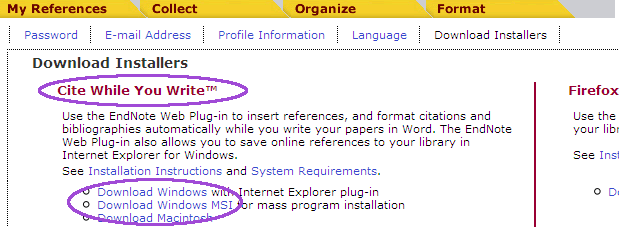Cite While You Write
Cite While You Write allows users to insert footnotes, endnotes, and bibliographic references into their papers as they write. This feature is only compatible with Microsoft Word; if you are using another program to write your thesis or dissertation, you will need to put citations in by hand, and export your citations from EndnoteWeb to a bibliography.
The Cite While You Write feature in Endnote Web requires that users install a plug-in for Word. Before installing, check the program's system requirements here . If your computer does not meet these requirements, the Cite While You Write feature will not function. It may also cause conflicts with other programs on your computer.
If your computer meets the system requirements, you may install the Cite While You Write feature by following these instructions for Windows users:
Install MyEndnoteWeb Cite While You Write Plug-In
- Making sure you are logged into the EndNote Web site in a Web browser, click the Download Installers link at the bottom of any page.
- In the left hand column under Cite while you Write, choose either Download Windows or Download Macintosh.
- Make sure Internet Explorer and Microsoft Word are closed.
- Run the EndNoteWeb installer. Click Next on the first page of the installer.
- Enter your name and Drew University on the Registration page. Click Next.
- Choose the Default server. Click Next again.
- Keep clicking next through to "Ready to Install".
- When the installation is finished, click the "Finish" button.
How to Use the Cite While You Write Feature
Though EndNote Web instructions say you must use Internet Explorer, the CiteWhileYouWrite plugin appears to work with Firefox.
- Open Microsoft Word and open your document or begin a new document.
- Click on the EndnoteWeb tab.
- Select the citation format to use in the EndnoteWeb toolbar.
- Click on Go To Endnote Web to be sure you are logged in to Endnote web.
- When you want to insert a new citation in your document, click on Find Citations in the EndNoteWeb tab/menu.
- Type in a keyword to find the item(s) you wish to cite and click Find.
- Select the item citation(s) and click Insert. The in-text reference will inserted where your cursor was in the text, and the full citation will be inserted into its alphabetical position in the list at the end of the text.
Excellent directions to use Cite While You Write are available from the Merrill-Cazier Library ▪ Reference Services and can be found here .