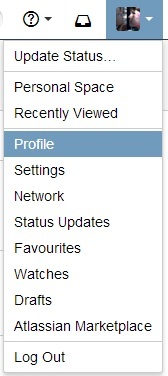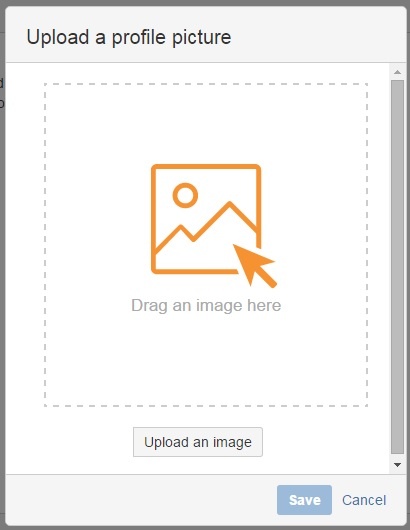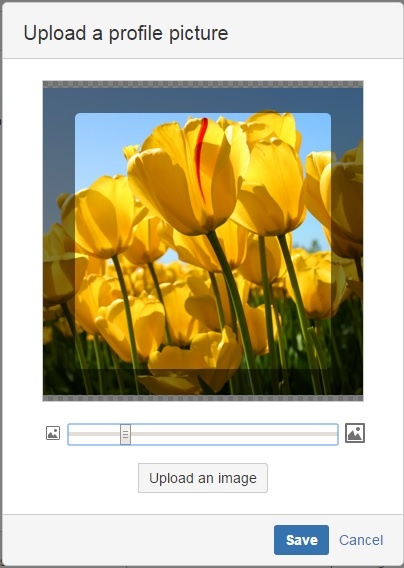Your User Profile includes your name, email address, and other contact information. Within U-KNOW, your name and email address are automatically loaded from your uLogin information. You can make changes to your listed phone number, IM address or web address. There is also an About Me section in your personal profile you can change. This page will explain how to add a profile picture and set these options.
Add or Update a Profile Picture
- Click on the picture icon at the top right of the screen and choose 'Profile'.
- Click 'Picture' on the left.
Click the 'Upload Image' button. Select a photo of yourself (e.g. a GIF, JPG or PNG file) from your computer by dragging and dropping or by using the Upload an image button.
Note: The image can be a maximum of 2000 px x 2000 px.- You will see your picture, with a highlighted box in the middle. Click and drag the image so that the area of the picture you want is highlighted. Drag the box beneath the image to zoom in or out.
- Click the 'Save' button. Confluence will use the area of the picture which you have selected, and will resize it to the required size (48 pixels by 48 pixels).
- Your profile picture will appear next to any comments that you add and next to your updates on the Dashboard. Here's an example: