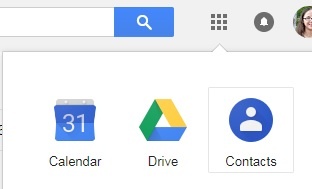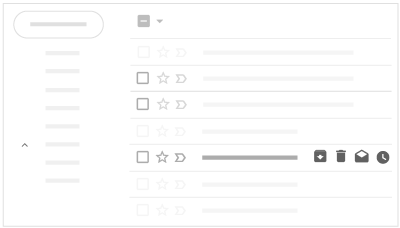...
| Expand |
|---|
| title | Click here to learn about some Gmail features... |
|---|
|
- Contacts
- To view your contacts, click on the Apps Grid (the box of 9 small squares by your profile picture) and find Contacts in the list of Google Apps.
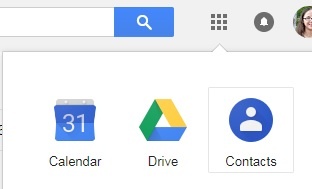
- Interact with emails directly from your inbox
- Without opening an email, you can choose to Archive, Delete, Mark as Read, or Snooze the message directly from the inbox.
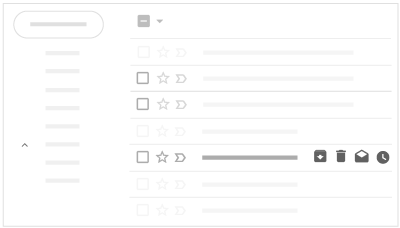
- Snooze emails
- You can hide a message from your inbox until a set date and time using the Snooze feature. Read more about Snoozing an email here.
- Please note: You have to have conversation view turned on in order to use the Snooze feature.
- Nudges
- Nudges will bring an email to the top of your inbox with a suggestion to reply (to an email you haven't responded to) or follow up (on an email you sent which hasn't received a response). Read more about turning off nudges here.
 Image Added Image Added  * *
- Google Apps Integration in the Sidebar
- Google has been expanding the number of apps you can view
Calendar/Keep/Tasks Integration
- You can now view your calendar to the right of your inbox window. Currently, you can access Calendar, Keep, Tasks, or Contacts by clicking on the small calendar corresponding icon to expand . Google Maps is supposed to be added to this list in the near future.
To learn more about the options that are available - like snoozing an email, using Smart Reply, and viewing your Calendar or Tasks - we suggest this Help Center article or this video from Teacher's Tech. *Image from https://www.howtogeek.com/356781/the-8-best-features-in-the-new-gmail/ |
...
| Expand |
|---|
|
If you want to confirm that someone receives and opens an email message, you can request a read receipt. Importantly, your Drew email can only request a read receipt from another Drew email address, and that address cannot be a group mailing list or an alias. Also, there are a number of situations when a read receipt will not be generated - especially if someone reads an email on their phone. Learn more about how to request a read receipt and when they may not be returned at this Google support page. Please note the warning at the end: Do not rely on a read receipt to tell you that an individual actually read your message. |
| Expand |
|---|
| title | "External" email thread label and recipient warning banner |
|---|
|
When you receive an email that includes recipients outside the Drew organization, Google will automatically label it "External". - This label will be visible in Gmail on the web and Android devices; it is not yet available on iOS.
When you reply to an email that includes an address not in the Drew domain and not in your contacts, you will see a warning banner.
|
FAQ
Some of the specific questions we have been asked are listed and answered below.
...