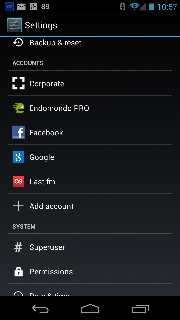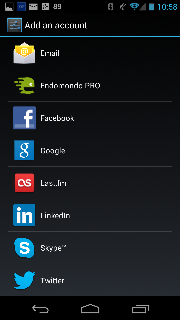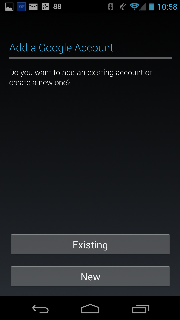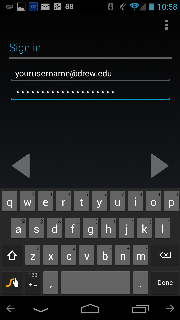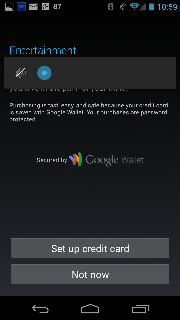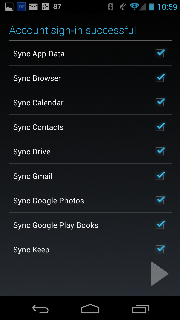...
| Wiki Markup |
|---|
Android phones have native support for Google Services built in. To configure your Android device follow the instructions at [Google Support|http://support.google.com/a/users/bin/answer.py?hl=en&answer=1738362]. You can have multiple Google accounts on your phone and it will show both sets contacts and calendars (calendars from different accounts have different colors by default). *{_}Most \[do we need to be more specific here? \] _{*}Google apps on the device allow you to switch which account is active or switch between accounts interactively. |
While different Android phones from different vendors may look slightly different, here's the procedure for an Android 4.2 phone:
1) Go To the "Settings" app on your phone.
2) Scroll down to "Accounts" and select "Add account":
3. Select the "Google" option (you may see different types of accounts on your device).
4. Select "Existing".
5. Enter your Drew email address and your uLogin password:
6. You may receive a screen offering to configure Google Play Store, you can select "Not now" here.
7. Your phone will work for a moment, and if successful will show that information is configured to sync to your phone.
Windows Phone:
Google also supports Google Sync for Windows phones. Click here for instructions.