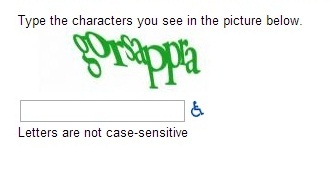...
Instructions for specific devices are below.
| Excerpt |
|---|
Before you beginThe Terms of Service for using Google Apps is only available on the web, so before you set the account up on a mobile device, you will need to access your Drew Google account on the web. You only need to do this once, so if you've already logged in to your Google Apps account, you do not need to repeat this step. 1. Sign into your Drew Google account on the web. The easiest way is to simply go |
...
2. Be sure to accept the Google Terms of Service and complete the "CAPTCHA." |
...
3. Proceed to the instructions for your device.
|
...
iOS (iPhone, iPad)
To configure your iPhone or iPad, please follow the instructions available at Google Support. Please note that you access Google by using the "Microsoft Exchange" server type on your phone. Do NOT use the "Gmail" option; it will not work fully. You will not get calendars and contacts on your device, and email will only show up on your device periodically instead of as soon as it is received. Please also note that, although Google has disabled Exchange support for gmail.com accounts, it remains available for Google Apps accounts.
...