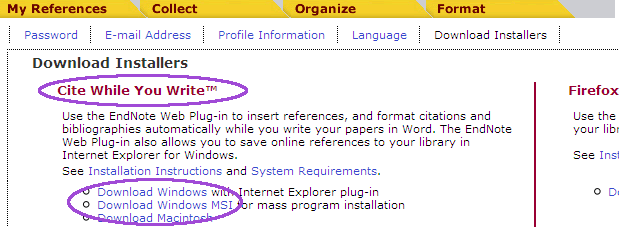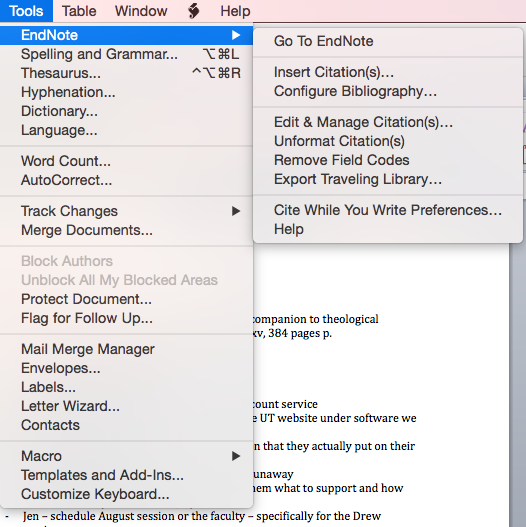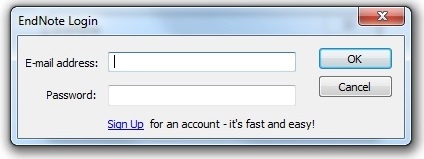...
| Expand |
|---|
If the EndNote toolbar or menu doesn't appear in Word, you'll need to activate it, by going to the Start button in Word (in the upper left) and clicking on "Word Options" at the bottom. Click on "Add-Ins" in the left-hand menu, and then at the bottom next to "Manage:" select "Word Add-ins" from the drop-down menu. Click on Go. Now check "EndNote Cwyw.dotm" on the list and click on OK. Now close and re-open Word. |
...
Though EndNote Web instructions say you must use Internet Explorer, the CiteWhileYouWrite plugin appears to work with Firefox. EndNote can be used to cite and format references in a manuscript. EndNote installs a a tab in the Word toolbar. The ribbon has three sections: Citations, Bibliography, and Export Tools.
- Open Microsoft Word and open your document or begin a new document.
- Click on the EndnoteWeb tab.
- Select the citation format to use in the EndnoteWeb toolbar.
- If you do not see your desired format in the list, choose "Select Another Style..." from the top of the dropdown menu. Look for the citation format in the dialog box that opens.
- Click on Go To Endnote Web or Go To EndNote Online to be sure you are logged in to Endnote web.
- When you want to insert a new citation in your document, click on Find Citations in the EndNoteWeb tab/menu
- Note: if you are adding a footnote or endnote, go into the References tab and choose "add footnote" or "add endnote" to create the note first!
- Type in a keyword to find the item(s) you wish to cite and click Find. (Note: you can't search by the group name; search by citation keyword instead.)
- Select the item citation(s) and click Insert. The in-text reference will inserted where your cursor was in the text, and the full citation will be inserted into its alphabetical position in the list at the end of the text.
- To add page numbers to a particular in-text reference/footnote:
- Right-click (or, on a Mac, click) on the in-text reference and choose "Edit Citation"
- You may have to choose "More" in the Edit Citation menu, and select Edit Citation again in the window.
- There will be a field for the page number(s).
...