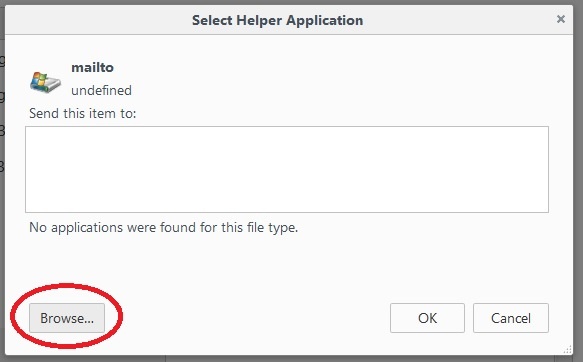...
Open Firefox and click the Open menu icon in the upper right corner.
Select OptionsSettings.
Scroll down to In Options, choose the Applications Tab headline and locate "mailto" in the list under Content Type:
Pull down the menu where it currently says "Use (mail service) ..." and Select "Use Gmail". This will cause any email links to open a new tab to Gmail in Firefox.*
| Expand | ||
|---|---|---|
| ||
Instead of choosing "Use Gmail", you will want to choose "Use other..." In the Select Helper Application window, choose Browse. Open the Google > Chrome > Application folders. Select "chrome" and click Open. |
Close the Options Settings tab.
Change the default mail setting in Google Chrome
...
| Expand | ||
|---|---|---|
| ||
To access Chrome's handler settings, copy and paste this text into a new browser tab or window:
Toggle Choose the option radio button next to "Do not allow any site to handle protocols". It will then read "Allow sites to ask to become default handlers for protocols (recommended)Sites can ask to handle protocols". Return to mail.drew.edu and follow the steps above. |
...
- Click the Start button, start typing "Default Appsapps" and choose that when you see it.
- Click on the app currently listed under Email.
- Choose Google Chrome.
...
Set the default email app or web browser on your Mac
Install Google Notifier
Installing Google Notifier will change your default mail setting in all browsers (Chrome, Firefox and Internet Explorer), but it does require you to use your device password if you have enrolled in Duo Security.
In any browser, navigate to Google Notifier.
Choose the Notifier download file for your operating system (Windows or Mac).
During the install, choose a standard installation (defaults to "Use for outgoing mail").
You will be prompted for your username and password. Enter your full email address (name@drew.edu) and your password. If you have enrolled in the Duo Two-Factor Authentication service, use your Device Password instead.
The next time you click on an email link, you will be directed to Gmail.
Reviewed June 6, 2023