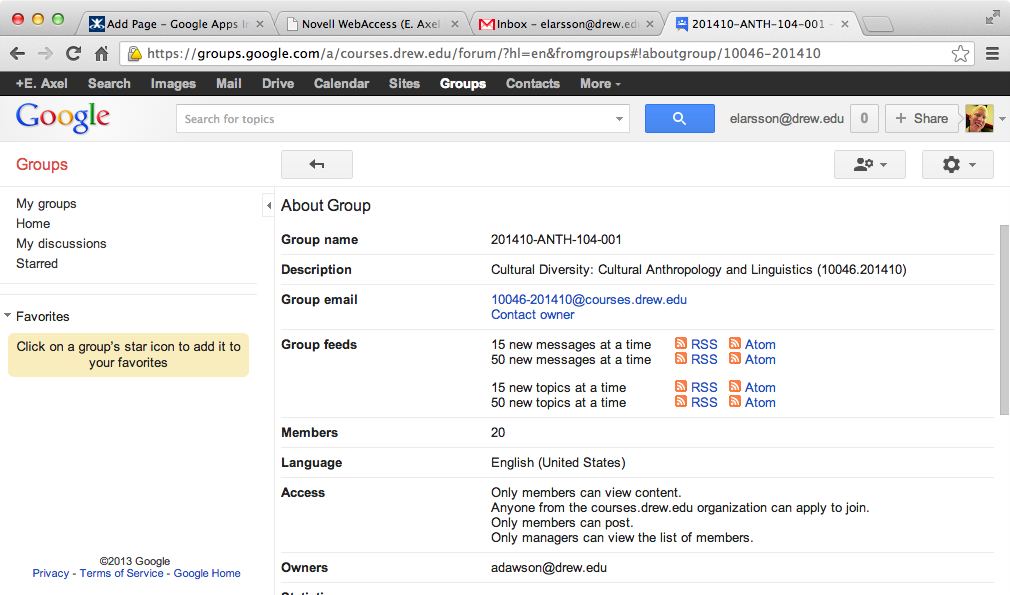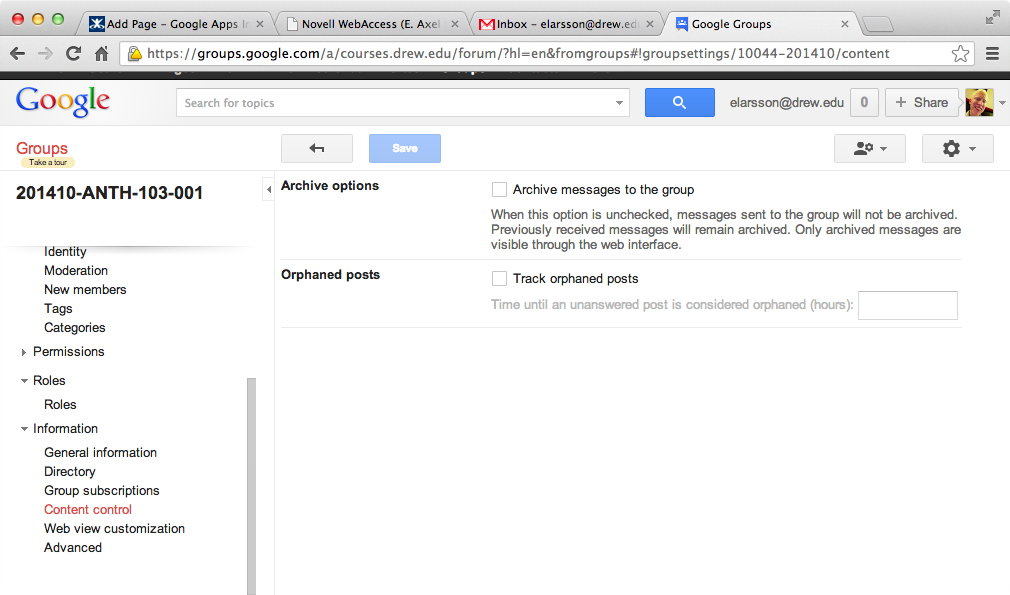...
| Tip |
|---|
What happened to the course email addresses based on subject and course number (i.e. ANTH-103-001@courses.drew.edu)? Prior to the implementation of Google at Drew, we provided course email aliases in the form of Subject-CourseNumber-Section@courses.drew.edu while a term was in session in addition to the permanent term-specific CRN-TermCode@courses.drew.edu address. With the move to Google, we are currently unable to offer the Subject-CourseNumber-Section@courses.drew.edu addresses. While it is possible for a Google Apps administrator to manually add an alias to a group, Google does not provide a mechanism for us to do this automatically for all course groups. We elected to move the course group service to Google in spite of this limitation in order to offer the enhanced collaboration capabilities of Google Groups and the ability to share Google Documents and Calendar invitations with course groups. When Google adds the ability to assign group aliases in a way that can be automated, we intend to reinstate the alias addresses you are familiar with. |
Finding course groups in Google Groups
You can find all of the course groups you are a member of by logging in to Google Groups. You may navigate directly to Drew's instance of Google Groups by selecting Groups from the Google Bar after logging in to any of the Drew Google services such as GMail or Drive.
- Once logged in to Google Groups, select My Groups to view your groups:
- Select any of the groups to navigate to its home page. Group members can view all archived discussions. Instructors may change any of the group settings.
- Select the About link to quickly view the group's email address. You may use this email address to send messages to the group as well as use it inside of Google Drive and Calendar for sharing.
Using course groups for discussion
By default, course groups are set up to enable any member of the group to send messages. Messages sent to the group email address will be sent to all of the members.
If you wish to use the Google Group as a discussion board, we recommend turning on Archiving. This will allow users to see all of the topics within the Google Groups interface as well as email. Users may post messages and reply within Google Groups or email.
Course instructors may enable archiving by navigating to the group from within Google Groups and selecting Group Settings from the gear drop down menu in the upper right corner of the page. Navigate to Information > Content Control and click the checkbox to enable archiving.
See the Google Groups documentation for more information about discussion group settings.