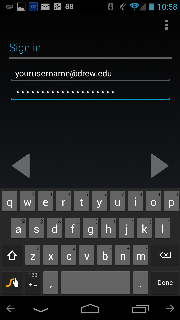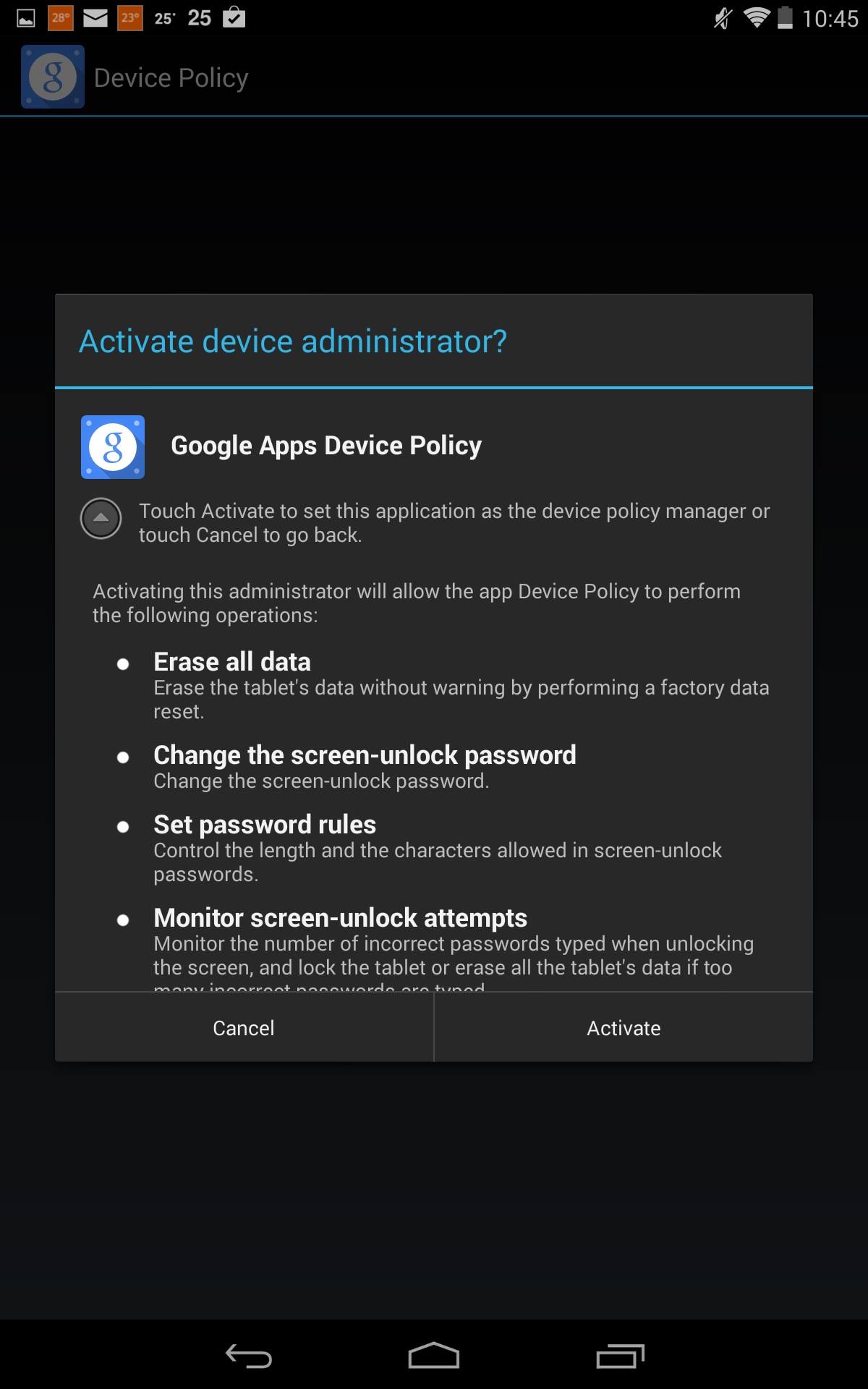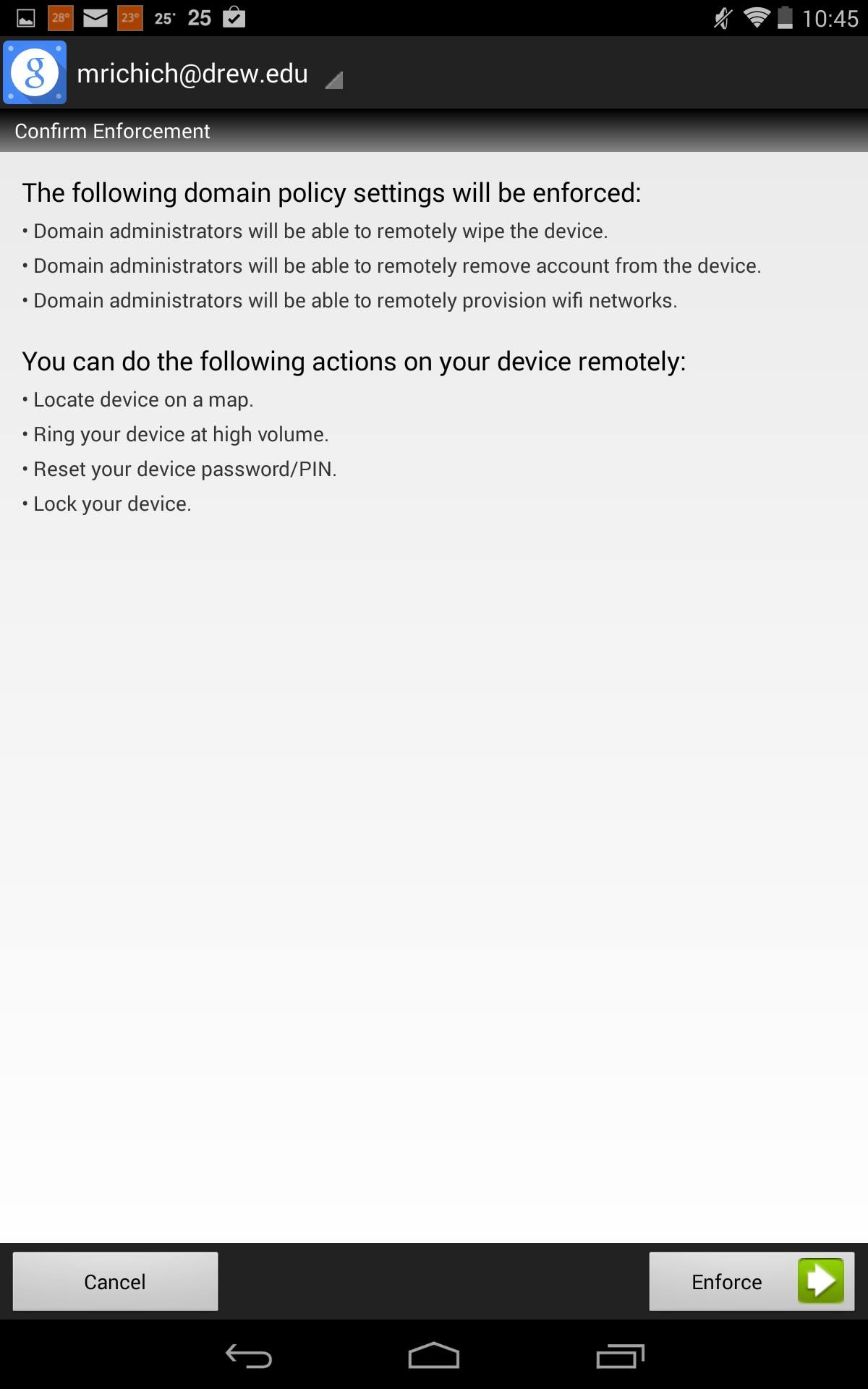...
Faculty and staff users who are required to receive email on a mobile device for work purposes should follow the procedures in the stipend request form. All faculty and staff also have the option of using their personal devices to send and receive Drew email.
For non-Android devices, University Technology recommends connecting to Google Apps with Google Sync support (see below for Android instructions). This support provides connectivity to Google Apps as if it were a Microsoft Exchange server. As such, you will use the following settings:
Username: yourusername@drew.edu
Password: your uLogin password
If you have enrolled in the Duo Two-Factor Authentication service, use your Device Password instead.
...
The Terms of Service for using Google Apps is only available on the web, so before you set the account up on a mobile device, you will need to access your Drew Google account on the web. You only need to do this once, so if you've already logged in to your Google Apps account in a training session or another time, you do not need to repeat this step.
...
To configure your iPhone or iPad, please follow the instructions available at Google Support. Please note that you access Google similarly to how you used to access the Drew Mobility Server, by using the "Microsoft Exchange" server type on your phone. Do NOT use the "Gmail" option, ; it will not work fully and you . You will not get calendars and contacts on your device, and email will only show up on your device periodically instead of as soon as it is received. Please also note that, although Google has disabled this Exchange support for gmail.com accounts, it remains available for Google Apps accounts.
...
4. Select Microsoft Exchange Account.
5. Enter your email address and uLogin password (or device password, if you have enrolled in the Duo Two-Factor Authentication service) in the fields on the screen. Use an informative name for Description such as "Drew Email". If you have enrolled in the Duo Two-Factor Authentication service, use your Device Password instead of your uLogin password. Click Next.
6. Please enter the the following information into the open fields.
Email= username@drew.edu
Server= m.google.com
Username= username@drew.edu
Password= Your Drew uLogin Password. If , or if you have enrolled in the Duo Two-Factor Authentication service, use your Device Password insteadyour device password.
When you are finished entering all the information please click on "next" Next.
7. Make sure your Mail, Contacts and Calendars are all turned on. Then click "save".If you successfully entered everything correctly then email should start filtering into your Drew Google account. Save.
Android: (most Samsung, HTC, LG, Motorola smartphones, Android tablets)
Android phones have native support for Google Services built in. To configure your Android device, follow the instructions at Google Support. You can have multiple Google accounts on your phone and it will show both sets contacts and calendars for all of them (calendars from different accounts have different colors by default). Most other Google apps on the device allow you to switch which account is active or switch between accounts interactively.
...
5. Enter your Drew email address and either your uLogin password . If or, if you have enrolled in the Duo Two-Factor Authentication service, use your Device Password insteadyour device password.
6. You may receive a screen offering to configure Google Google Play Store, you . You can select "Not now" here.
...
Open the app after installing, and click "Next".
Select "Activate" to to activate the Device Policy app to manage your device.
Click on "Enforce" to to enable the policy for your device.
...
For BlackBerry 6 and 7 devices (most newer Bold, Torch, and Curve devices), you configure your device to use the BlackBerry Internet Service (BIS). Your BlackBerry will recognize the Gmail server and allow for calendar, contact, and email synchronization. Please note you cannot have two accounts on your device with the same email address so you'll have to remove whatever email support you have on the BlackBerry now and replace it with the BIS connection when Google Apps for Drew is active.