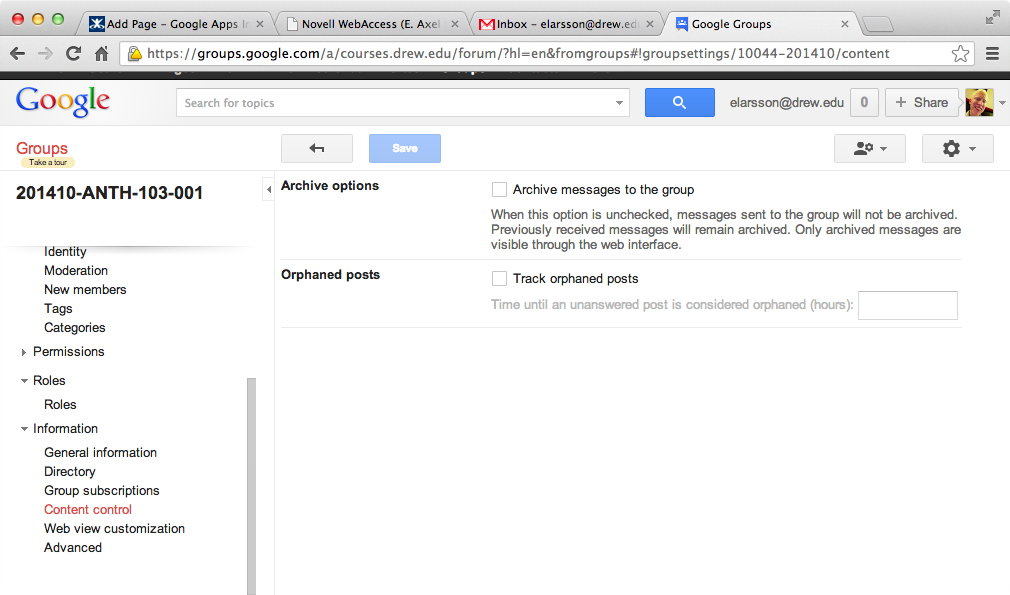With the launch of Google@Drew, we automatically create Google Groups for all courses. These groups can be used for simple email announcements or discussion. They may also be used for sharing in other Google applications. For example you can easily share a folder in Google Drive with a course or invite students to a Google Calendar event.
...
Course instructors may enable archiving by navigating to the group from within Google Groups and selecting Group Settings from the gear drop down menu in the upper right corner of the page. Navigate to Information > Content Control and click the checkbox to enable archiving.
See the Google Groups documentation for more information about discussion group settings.
...
When entering a course group email address into the guest list, Google Calendar will automatically "expand" the guest list to include the individual members of the course after a few moments. The course group email address will be replace replaced by the current course roster on the guest list. This allows you to use the standard Google Calendar features for searching schedules for conflicts. In addition, Google Calendar will track individual responses to the invitation just as if the students were added to the guest list manually. Because Google Calendar replaces the group address with the individual student addresses at the time the appointment is created, students who add the course afterward will not automatically receive the invitation.
...