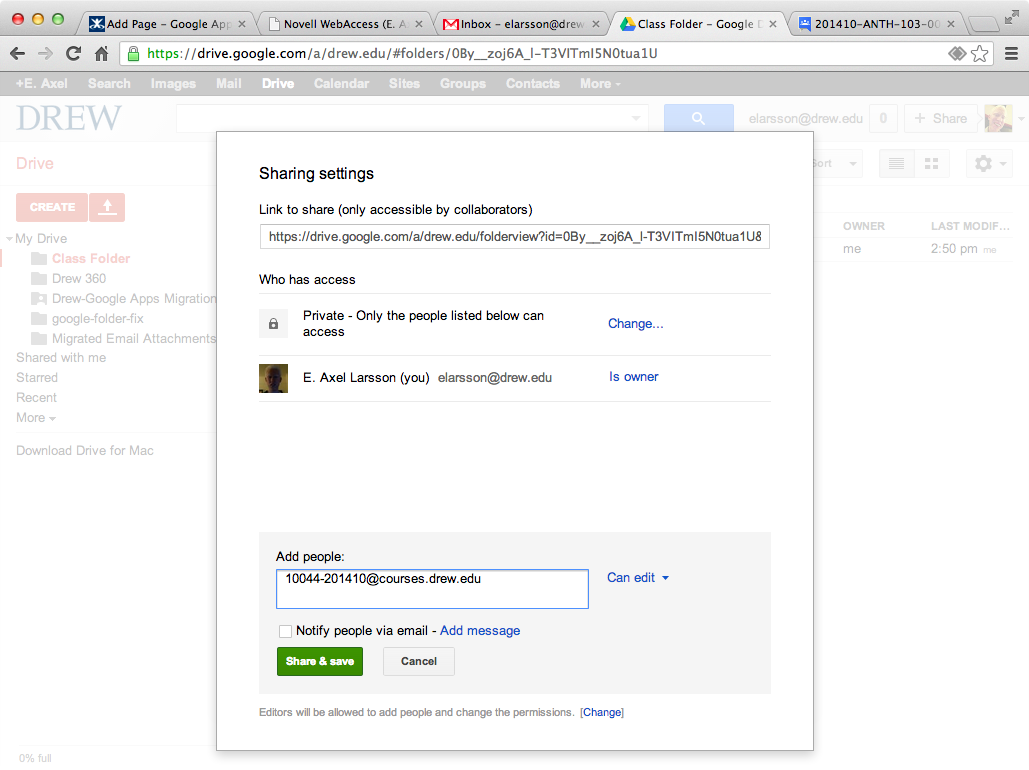With the launch of Google@Drew, we automatically create create Google Groups for all courses. These groups can be used for simple email announcements or discussion. They may also be used for sharing in other Google applications. For example you can easily share a folder in Google Drive with a course or invite students to a Google Calendar event.
Similar to Moodle, Google course groups are connected to Banner course registration. Course groups are automatically updated within a few moments of students registering, adding, or dropping courses.
| Table of Contents | ||
|---|---|---|
|
Course email addresses
Every Drew course has an email address for its corresponding Google Group in the format CRN-TermCode@courses.drew.edu (i.e. 10044-201410@courses.drew.edu). The Course Registration Number (CRN) is used during TreeHouse registration and can be found in the online TreeHouse Course Search or in your personal faculty or student schedule in TreeHouse. The term code is the 6 digit Banner term code where the first 4 digits represent the academic year and the last 2 digits represent the term (i.e. 10 for Fall, 20 for January, 30 for Spring, 40 for Summer, etc.).
...
Course groups may be used for sharing in Google Drive. You may grant edit or view permissions to single documents or entire folders. When sharing a document or folder, simply enter the course group email address instead of an individual user's email address.
When Google Drive resources are shared in this way, sharing rights are updated automatically as students add or drop the course. However, be aware that new students will not automatically receive an invitation email and items shared with groups do not appear automatically in the Shared with Me view in Google Drive. In order to allow students to find your shared documents, it is recommended that you post the link provided in the Share window to your course Moodle page or web site. Because access is controlled by the group, the link can be safely shared on a public page.
...
When entering a course group email address into the guest list, Google Calendar will automatically "expand" load the guest list to and include the individual members of the course after a few moments. The course group email address will be replaced by the current course roster on the guest . Click the arrow-head to the left of the course group to view the full member list. This allows you to use the standard Google Calendar features for searching schedules for conflicts. In addition, Google Calendar will track individual responses to the invitation just as if the students were added to the guest list manually. Because Google Calendar replaces the group address with the individual student addresses at the time the appointment is created, students who add the course afterward will not automatically receive the invitationwill also automatically update the guest list as students are added and removed from the group when they add or drop the course.
If you do not want Google to automatically add and remove guests from the appointment when students add or drop the course, you can "expand" the group, which will replace the group address with the individual members of the group. Click the arrow-head to the left of the group name and then click Expand group.
Note that only instructors have permission to view the member list of a course group. Because of this security restriction, if a student attempts to send an event invitation to a course group, the list of students will not be "expanded". Students will still be able to send the invitation, but Google Calendar will not be able to search the students' schedules or track individual responses.