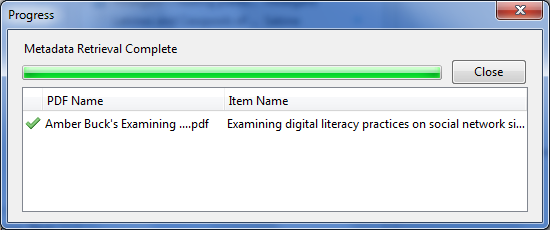...
- Decide whether to start with the Mozilla version or the standalone version.
- Install the version of your choice.
- Create an account on Zotero.org https://www.zotero.org/user/register to back-up and sync your citation collections.
- If you're not using the Mozilla version, install the helper app on the browser you do use.
- Begin importing citations
- Install the helper app for your word processor
- Begin inserting citations in your written documents
Gathering citations in Zotero:
...
To do this, open your verson of Zotero, and, in another window, open the list of files on your computer. Drag and drop the PDF you want to add into the "My Library" folder. Once it appears in the middle column, right click on the blue ball to the right of the title and choose "Retrieve Metadata from PDF". (The first time you do this, you will be prompted to open preferences and install PDF tools. Follow the directions to do that., then repeat the "Retrieve Metadata"). Once it has looked up your PDF, it should say:
Installing new Style formats:
Not all style formats you want to use may be part of the default install. To add more,
In the Zotero Standalone version:
- Go to the Tools menu and choose Preferences
- Click on Cite
- Click on the Styles tab.
- Click on Get addtional styles.
- In the web page, find the style you want and click on it to download the file.
- Once you've downloaded the file, double-click/open it. Zotero will install the new citation format-- click yes
In the add on version
- go to http://www.zotero.org/styles
- search for and click on the style format you want
- Double-click on the downloaded file to install it.