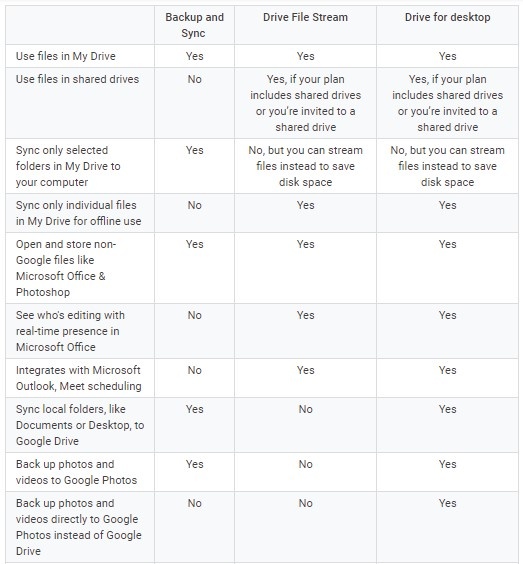Do you use your Google Drive Trash as a storage folder? (Please don't do that - with any trash.) As of Oct 2020, Drive Trash will be emptied every 30 days, just like your other Google service trash folders. See https://support.google.com/drive/answer/2375102.
Google has two distinct Desktop applications for syncing your data to Google Drive and your Desktop; these two are being rolled into one in the near future. They are called Google Drive for Desktop (formerly Drive File Stream) and Backup and Sync. The differences between these two options and guidance as to which would work best for your needs is discussed below.
Which should you use?
Drew University uses Google’s Google Workspace, therefore, employees and students have the option of using either Drive for Desktop or Backup and Sync – or both. If you have been using the older Google Drive for PC/Mac utility to synchronize files between Google Drive and your workstation, but a significant number of those files aren’t needed on your workstation and are taking up a lot of space, you may find that Drive for Desktop is a good choice as you can select individual files to synchronize. Additionally, if you use Google Shared Drives or anticipate using them in the future, then Drive for Desktop would also be a good choice as it supports synchronizing files from Shared Drives to PCs and Macs, which Backup and Sync does not.
If you have been synchronizing folders on your PC/Mac from locations other than the Google Drive folder on the workstation, for example from your Documents folder or various subfolders, then the Backup and Sync utility may be a good choice as it supports this pattern of syncing.
You also have the ability to utilize both Drive for Desktop and Backup and Sync. If you feel that this combination of features best suits your needs, make certain that you exercise care in configuring synchronization settings to avoid the two utilities working at cross purposes. See warnings related to this issue under the instructions for installing Backup and Sync.
Drive for Desktop
Drive for Desktop is intended for use by Google Workspace/G Suite users. You will be able to access both your files in My Drive and in any Shared Drives that you have access to.
This is different from the consumer-oriented Backup and Sync because your files are not kept on your computer by default and allows for greater control of what files are synced.
For more detailed information, click the following link.
Installing and Configuring Drive File Stream on PC/Mac
Backup and Sync
Backup and Sync is intended for use by general consumers, but also can be used by Google Workspace/G Suite users. You only have access locally on your PC/Mac to your My Drive – you don't have local access to any Shared Drives – and it keeps all of your synced data on your computer.
The biggest difference from Drive for Desktop is that you can choose to have folders such as Documents or Desktop synced to your Google Drive.
For more detailed information, click the following link.
Installing and Configuring Backup and Sync on PC/Mac
A list of features for the 3 applications can be seen below.