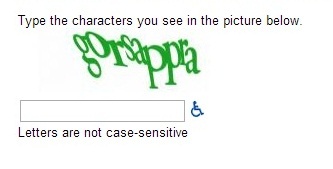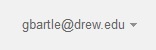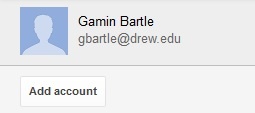Accessing your Drew Google Account
First time Login
The first time you use your Drew Google account, you will agree to the Terms of Service and then continue to the account.
1. Sign into your Drew Google account on the web. Before the migration, there is a slightly different login procedure:
- Go to google.com and enter your full Drew email address, for exampls "gbartle@drew.edu"
- Skip the password and click on Sign In (if you put in your password it will not go through.
- You will be directed to the uLogin page.
- Login with your username (without @drew.edu) and password as normal. This will take you to DREW Google Mail.
2. Be sure to accept the Google Terms of Service and complete the "CAPTCHA." These will be repeated (with different letters) until you get it right.
3. After accepting the Terms of Service and successfully completing the CAPTCHA, you will see your Drew Google Account.
After the migration, you will sign in to your account through TreeHouse as you have been for GroupWise.
Help
If at any time you encounter something unexpected or need help, please let us know by calling the University Technology Service Center at x4357. We are on duty 9:00 - 5:00, Monday - Friday, and Saturday , June 1 and Sunday, June 2 from 10:00 - 4:00.
Google Support
Google is almost always updating something - adding new features, or listening to customer feedback about things that need to change - but they keep their documentation pretty up-to-date. This is the best first-stop shop if you are trying to look up information on how to do something.
Google Bar
The Google Bar is a bar that appears at the top of your screen when looking at Google products in a web browser. It is similar to a bookmarks toolbar in that it has many links to other Google products you may wish to navigate between.
Multiple Accounts
Keep in mind that it is possible to log in to multiple accounts with Google (such as a personal Gmail account and your Drew account). Telling the difference between your accounts can sometimes be tricky.
To sign in to more than one Google account, pull down the tiny grey arrow to the right of the current account:
Choose "Add an Account:
Google will prompt you to sign in again, and then both accounts will be listed.
Your Mail and other Apps will open in separate tabs depending on which account you have selected when you choose the App.
- Watch the top left corner of the screen.
- Does it say "Google", or does it say "DREW"?
- Watch the top right corner of the screen.
- Does it say your username @drew.edu?