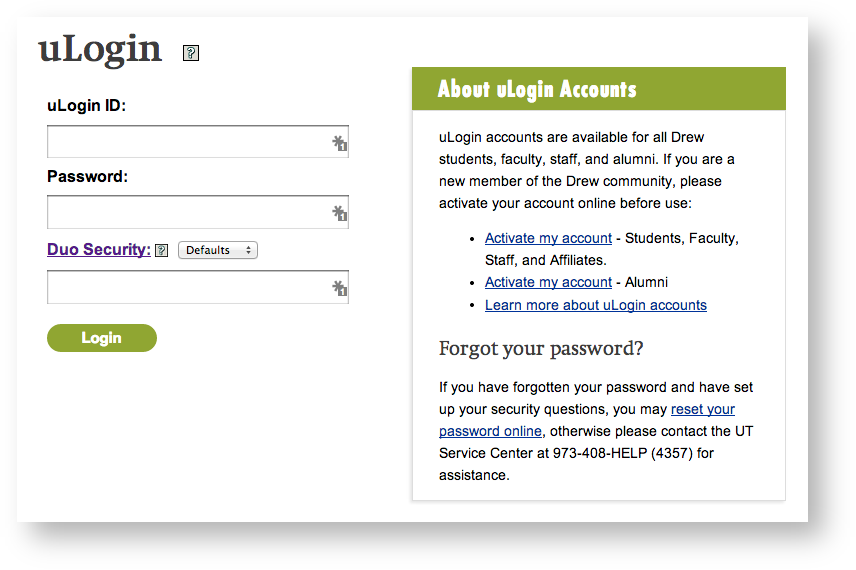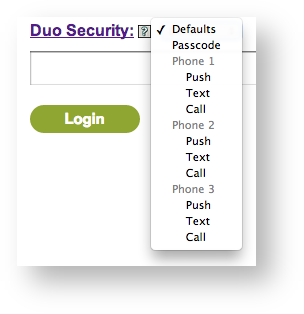As part of University Technology's 2014 Security Initiatives, we have partnered with Duo Security to offer additional protection to your uLogin account. This new service, known as Two-Factor Authentication, protects your uLogin account by adding a second step to the login process. After entering your uLogin ID and password, you will use either your phone or a device known as a hardware token to confirm your identity. This prevents anyone but you from accessing your account, even if they know your password.
This service is not enabled by default. In order to use Duo Two-Factor Authentication, you must first enroll in the system. If you are not enrolled in the system, you will continue to log in to Drew University web sites using your regular uLogin ID and password.
Enrollment
Am I required to enroll in Duo Two-Factor Authentication?
Drew University will be requiring all faculty, staff, and contractors with uLogin accounts to enroll in the system in order to protect the sensitive University records that employees have access to as part of the course of their work.
Students are not required to be enrolled in the system, although are welcome to do so if they choose. Student Employees may be required to enroll depending on the nature of their work and the electronic records they have access to.
Completing Self-Service Enrollment
It's easy to enroll yourself in Duo Two-Factor Authentication using self-service pages. After logging in, Duo Security will walk you through the steps to enroll one or more phone numbers into the system. We recommend enrolling multiple phones, such as your mobile phone and office landline. If you are enrolling multiple phones, enroll your primary cell phone first. Click here to get started with the process.
To learn more about the enrollment process, read the Enrollment Guide on Duo Security's web site.
Using Your Account After Enrollment
uLogin
Once you have enrolled in Duo Security, you will be required to complete the second step of authentication whenever you see a uLogin form.
Simply enter your uLogin ID and password as usual and Duo will automatically use the Default method to log in. If the first phone you enrolled is a smartphone, Duo will send a push message to that phone and prompt you to approve the login using the Duo Mobile app. If it is not a smartphone, Duo will make a regular telephone call to that number and you be prompted to approve the login by pressing any key on your phone.
Using Duo Security options to select another login method
By clicking the Duo Security link on the uLogin form, you can select another method to use to log in: