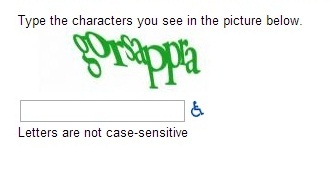Not everyone wants to use a web browser to access their email. If your preference is to use a separate email client, you will need the following server settings and information to be successful.
Please keep in mind that those signed up for Duo Security will need to retrieve their device password from the self-service portal.
The Terms of Service for using Google Apps is only available on the web, so before you set the account up on a mobile device, you will need to access your Drew Google account on the web. You only need to do this once, so if you've already logged in to your Google Apps account, you do not need to repeat this step. 1. Sign into your Drew Google account on the web. The easiest way is to simply go to http://mail.drew.edu. 2. Be sure to accept the Google Terms of Service and complete the "CAPTCHA." 3. Proceed to the instructions for your device. Before you begin
All the necessary instructions, minus our special settings: https://support.google.com/mail/troubleshooter/1668960?hl=en#ts=1665018,1665139
Mail on a Mac
- Open the Mail app
Related articles
There is no content with the specified labels