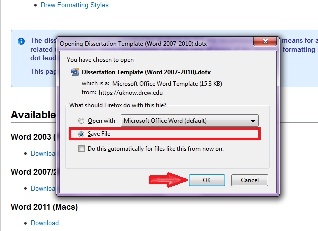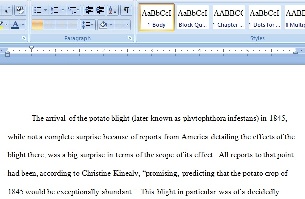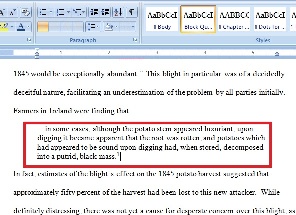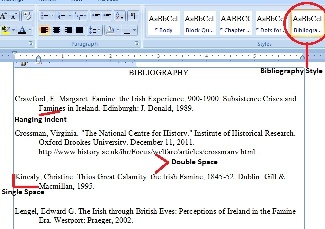University Technology provides these instructions to Drew Graduate and Theological School students as help for formatting theses and dissertations. The instructions here do not replace nor supersede any requirements or instructions provided by the Graduate or Theological Schools or by individual faculty member instructions. Graduate and Theological students are encouraged to come to the STEL to work on formatting issues well in advance of writing and submitting theses or dissertations. UT cannot guarantee that those students who come in for help close to submission deadlines or with their thesis or dissertation already written but unformatted will be helped in time for their deadline. The role of the STEL is to show students how to do their own formatting. If you require someone to do the formatting for you, please hire a trained thesis/dissertation editor. If you have suggestions or corrections about these instructions, please add them as a comment in the space provided below. If you need help or have questions, call the UT Service Center at (973) 408-4357 (HELP).
The dissertation templates provided for students by University Technology are recommended as a means for alleviating some of the issues commonly related to formatting. Using the template will take care of many of the standard formatting necessities such as margins, font alignment, dot leaders, and more.
This page explains how to best utilize the template as you write.
Available Templates
Word 2003 (PCs)
Word 2007/2010 (PCs)
Word 2011 (Macs)
When downloading any of the files above, make sure to Save the document to your computer so that you don't have to re-download the template each time you start a new Word document. After opening the template to start a new chapter, be sure to "Save As" so that you do not overwrite the empty template.
Instructions on how to open a Template in MS Word may be found HERE.
Drew Formatting Styles
All formatting is based upon a Drew dissertation standard. Most formatting matches for all three schools, but small details may vary. Check with your professor, or consult your specific style guide to verify formatting details.
All templates have a default margin setup of the following:
Top=1", Left=1.5", Right=1", Bottom=1"
Body/Normal
This is the default Style for your dissertation. This is the Style you will use for the body content of your dissertation, the content of your abstract, etc.
It is set up with size 12 Times New Roman font, double spaced, with a 0.5" indent of the first line of new paragraphs.
Block Quote
This Style is to be used when you need to insert a block quote. The font, like the body, is size 12 Times New Roman.
However, this style is single spaced with the entire passage having a 0.5" indent on both the left and right-hand sides.
Chapter Title
This Style, used for the titles of your chapters, is centered and in all caps. The style will revert to Normal after pressing Enter.
Dots for (Table of Contents) 
This Style is particularly useful, as it solves one of the most common formatting issues. Insertion of the dot leaders in the Table of Contents cannot be done manually. Instead the Dots for... style is set up so that all you need to do is press Tab when you finish typing the chapter or section title. This will insert dot leaders that extend all the way to the right-hand margin.
When you are ready, simply align your cursor at the end of the dot leaders and type in the page numbers.
You can also have Word create the Table of Contents for you. Please see the Table of Contents section at the Thesis and Dissertation Formatting page.
Bibliography (Dissertation)
This Style is set up with size 12 Times New Roman font. The first line of each entry is aligned flush left, while any of the lines afterwards have a hanging indent of 0.5".
While each individual entry is single spaced, there is a double space between one entry and the next.
It is recommended that you type up the bibliography, then apply the Style.
Multiple Line Title Page
This Style is for dissertations with a title that is more than one line long. It's set to center alignment, double spaced, and the text is all caps.
It does not revert to normal body text format automatically when you press Enter at the end of a line. It remains center, double, caps.
To revert to normal body text, select the Body style.
Single Line Title Page
This Style is for dissertations with a title that is only one line long. It's set to center alignment and the text is all caps.
It reverts to normal size 12 Times New Roman font, double spaced, with a left alignment when you press enter.
Dedication
In this Style, the word "Dedication" starts 2 1/2" from the top of the page. The title is centered and set to type in all caps and then revert to normal case.
All font in this style is size 12 Times New Roman font, double spaced.
Backing Up Documents
The most important habit of all is backing up your thesis or dissertation as you write.
Back up your thesis or dissertation in multiple places. This means storing a copy on the hard drive of your computer, on your Drew Network F: drive, on a "cloud" drive, and on an external piece of hardware such as a USB Flash drive or external hard drive. When you have saved changes to your thesis, save the changed document to all of the backup locations with the same name. It is extra work to create the backups, but it will save you a great deal of time should one file get lost or corrupted!
Directions for accessing and using the F: Drive.
Directions for using Google Drive
A non-Drew method for backing up your documents and accessing them anywhere is the website Dropbox.
Dropbox is a free service that lets you bring your photos, documents, and videos anywhere and share them easily. This is done by syncing work to the site's cloud drive allowing for easy access across multiple devices (mobile, web, and desktop).
Helpful Links and Pages
Further questions regarding the various functions of EndNote and EndNote Web should be directed to Jennifer Heise in the Library.
- Internet Searching - The Library has put together a page with links to information about using the internet to research.
- Submitting your completed paper
- You can use PDF-XChange Editor, found in the Office Applications folder in CloudPC, to combine PDF files into one PDF document
- You can submit your paper at http://walter.drew.edu/ETD/
More About Templates and Styles
For more information about using Templates and Styles in your document, visit our Using Microsoft Word Templates page.