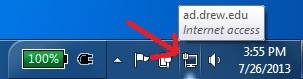| Table of Contents |
|---|
Wireless Networks
Wireless All faculty and staff offices have at least one network jack. Residence halls have one wired connection per room with extra connections in study areas, lounges, and locations like the Ehinger Center and the University Library. Wireless networking covers all residence halls, nearly all academic and public spaces, as well as some outdoor locations.. Members of the Drew community access their Drew network resources while off-campus through their own ISP and remote-access technologies.
Wireless Networks
Wireless coverage is available all over campus. This makes the wireless networks convenient because you do not need to be plugged in; however, your internet experience will be much smoother if you are able to plug in.
Here Here is a list of the wireless networks on campus:
...
- If many people are trying to use wireless in the same area, the connection will be much slower.
- Users may get kicked off if new people log on and begin using wireless in the same area. The number of users and bandwidth are what determine the speed and reliability of the connection.
- Microwaves, cordless phones, and other devices can create interference that can interrupt connections.
- Wireless is not available everywhere on campus and the connection may not be ideal.
- Not all devices can support wireless authentication.
It is difficult, if not impossible, to guarantee complete wireless coverage in every part of every campus building in every situation. Factors such as environment, population, furnishings, and use of other equipment that may contribute to interference will change wireless coverage dynamically. University Technology attempts to provide “good” or better coverage in 90% or more of all covered campus buildings.
UT cannot guarantee coverage for all types of wireless devices. Testing is done on Drew standard laptops, and in most cases handhelds, tablets, game consoles, and other devices should work adequately. However, differences in hardware may mean certain devices cannot get a wireless signal.
Wired (Ethernet) Network
To get a wired connection, use an Ethernet cable to plug into a jack in the wall. Each dorm room has at least one network jack installed "per pillow"; most are marked with the color orange (to differentiate them from phone jacks). Wired connections are the most reliable and consistent. Bandwidth may be more plentiful in certain buildings or rooms on the Drew campus with wired connections. If you are streaming video, playing an online game, or downloading large files, you may experience better performance with will want an Ethernet connection.
Checking the Status of Your Connection
On a
...
Windows computer
Wireless Connection
Most laptops have a switch that will turn the wireless on or off. This switch is usually near or on the front edge of the laptop and simply slides back and forth. Please reference your manual for more information about turning this switch on and off.
...
The strength of the wireless signal varies at different points on campus, and at different times. Wireless access at some sites is much faster; for example, do not be surprised if your connection is slower in the Library than it is in your dorm room.
Ethernet Connection
If your computer is already connected to a wired connection, you will see a network connection icon in the system tray. If your Wireless Switch (located on the front or side of your computer) is turned off, or if you are not yet connected to an available wireless network, you'll see this icon:
...
- Make sure you are in an area in which wireless connections are available.
- If you're using a non-Drew computer, we cannot guarantee coverage ranges that we have tested for wireless connections. This will have no effect on wired connections.
- If you have installed a third-party wireless card in your computer, your signal reception may vary and we cannot guarantee your connection.
- It's possible that your drivers need to be updated. You can either call the University Technology Service Center at 973-408-4357 or bring the device down to the University Technology Helpdesk in the BC basement on the main floor of the Library for assistance with checking this.
...
Allowing another individual outside of Drew University to access these resources is a violation of the Network User Agreement.
NEVER share your Drew uLogin information with anyone, no matter how well you know them. Legally, only you can use your account. You will be held responsible for all activities and damages related to your account name, no matter who is behind the keyboard. Remember that one password enables someone to access your campus balances, your email, all of your files, medical information, and financial information.
...
What has been covered here are just the basics. You are responsible for reading the Network User Agreement and following its rules and regulations while you are associated with Drew.