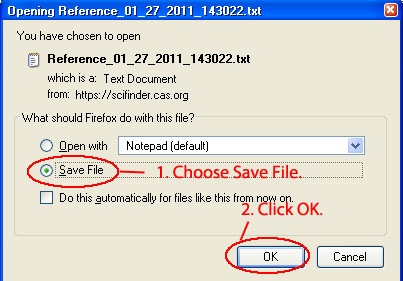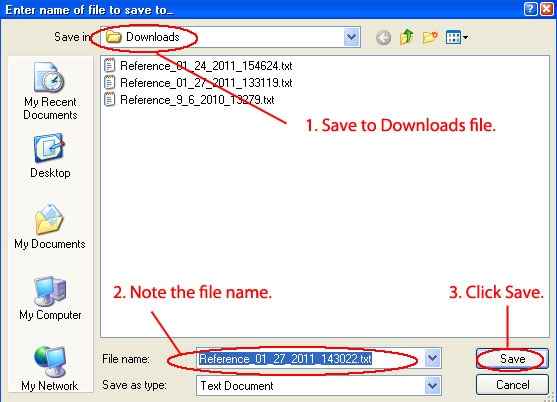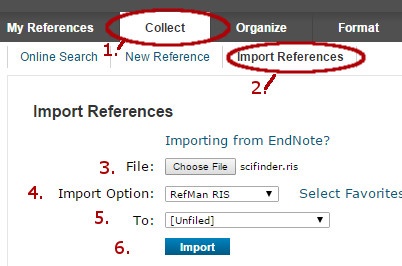Exporting the citations from Scifinder
In the browser, sign
This method works with Mozilla Firefox browser.
Sign in to your EndNote Web account. In another window or tab sign in to Scifinder and run your search.
1. Indicate which citations you want to export with a checkmark.
2. Click the download icon in the upper right of the window.
1. Choose Citation from the File Type drop down Export.
1. Choose Tagged Format (*.txtris) menu.
2. Important: Note the name of Name the file you are exporting or change note the name to something you will be able to identify. default name.
3. Click export
On the next screen:download.
To Import:
Open the EndNote tab or window.
1. Choose Save Filethe Collect Tab.
2. Click OKthe link for Import References.
Decide where you want to put the file.
1. My Documents>Downloads is a good choice.
2. Note the file name.
3. Click Save.
Open the EndNote tab or window.
3. File: Browse to the downloaded file and click the link.
4. Import Option: If you have not added Refman RIS as a Favorite, click the link for Select Favorites, locate RefMan RISin the alphabetical list and add it to your Favorites list. Once Refman is in your favorites list, click on the dropdown menu and choose Refman.
5. To: Use the dropdown menu to select an EndNote Web folder to add the citation to. If you don't have a folder set up yet, send the file to Unfiled and deal with it later.
6. Click the import button.
Updated 2/21/23 by Margery Ashmum and reviewed June 12, 2023(To be continued.)