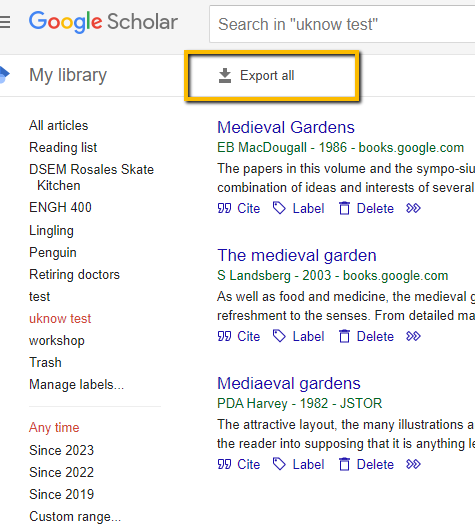...
Downloading from Google Scholar
- In To export a single citation in Google Scholar, click on the 'cite' link under the entry for the item you are trying to cite.
- Choose the Refman option at the bottom of the pop-up screen.
- Allows Allow it to save the file scholar.ris (or scholar(1).ris, etc) to your computer.
- Go to EndnoteWeb to "collect" the citation.
- To export more than one citation at a time, save the citations to a list in "My Library," as shown below.
- Begin by clicking the star under each citation of interest.
- In the pop up screen, select the list (or create a new one) in which you wish to aave each item.
- When ready to export your list, click on "My Library" in the upper right hand corner of the GoogleScholar webpage.
- Click on the List you wish to export to EndnoteWeb
- On the resulting screen, click on the "Export all" icon at the top of the page.
...
- Click RefMan and a citations().ris file will download with the citations from the selected list.
- Collect in EndnoteWeb as shown below
Importing into EndnoteWeb
- Login to EndNoteWeb.
- Click on the Collect tab
- Click on "Import New References"
- Next to File, Click on the Browse "Choose File" the button and find the Proquestthe citations().ris file for GoogleScholar... file you downloaded (look in F:\My Documents\Downloads)
- Next to format"Import Option," choose ProquestRefMan RIS.
- Click Import.
- If you chose a New Group, you'll be prompted to create the group name:
Type in a name for the group and click OK. - Endnote will report back "Number references were imported to "Group Name".
Updated 2/21/23 by Margery Ashmum and reviewed June 23, 2023