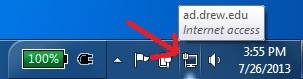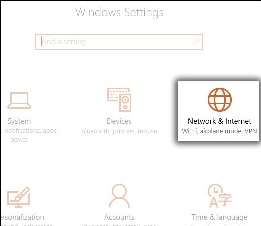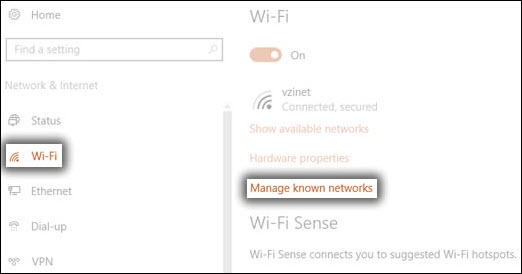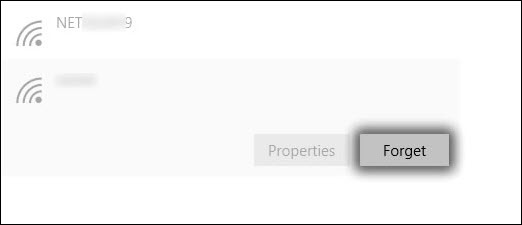...
Going forward, the open “drew” offering will allow access to the internet and Drew web services available from off-campus, providing the same access you would have at any public WiFi hotspot. Our intention is to provide quick, convenient service for personal devices, including phones and game systems, while improving our network security. If, in addition to the internet, you need to reach internal Drew services such as network printers or shared network drives (unless you’re using the web-based MyFiles utility), please use the “drew1x” network, accept the certificate if prompted to do so, and sign in with your Drew ulogin uLogin credentials. The "drew1x" network also encrypts your broadcasted WiFi traffic. Drew-owned notebook computers are generally set to select “drew1x” by default.
...
It is difficult, if not impossible, to guarantee complete wireless coverage in every part of every campus building in every situation. Factors such as environment, population, furnishings, and use of other equipment that may contribute to interference will change wireless coverage dynamically. University Technology attempts to provide “good” good or better coverage in 90% or more of all covered campus buildings.
...
If your computer is already connected to a wired connection, you will see a network connection icon in the system tray. If your Wireless Switch (located on the front or side of your computer) is turned off, or if you are not yet connected to an available wireless network, you'll see this icon:
"Forgetting" drew1x To Prompt Certificate Login Once More
If drew1x displays "Connected, No Internet", it may be a sign of a certificate/authentication issue. However, forgetting the connection should essentially wipe the slate clean and allow you to re-authenticate when connecting to drew1x. One can forget the network via the following:
1. From the Windows desktop, navigate: Start > Settings icon > Network & Internet.
2. Tap or click Wi-Fi, then tap or click Manage known networks.
3. Tap or click the appropriate Wi-Fi network name.
4. Tap or click Forget.
On a Mac
The wireless connection icon is at the top of your screen on the right hand side in the toolbar. It looks like a wavelength.
Click on this icon. A list of the available wireless networks will appear. Choose a network and provide a password (if requested), and then you will be connected. If the Drew Network asks for The drew1x wireless network requires a password, ; use your Drew uLogin as your username and password.
...
- Make sure you are in an area in which wireless connections are available.
- If you're using a non-Drew computer, we cannot guarantee coverage ranges that we have tested for wireless connections. This will have no effect on wired connections.
- If you have installed a third-party wireless card in your computer, your signal reception may vary and we cannot guarantee your connection.
- Try forgetting and reconnecting to the wireless network (see above).
- Can you connect to drew? Can you connect to drew1x? Can you plug in with an ethernet cable?
- See also: Connectivity Challenges
- It's possible that your drivers need to be updated. You can call the University Technology Service Center at 973-408-4357 for assistance with checking this.
...
What has been covered here are just the basics. You are responsible for reading the Network User Agreement and following its rules and regulations while you are associated with Drew.
Reviewed June 6, 2023