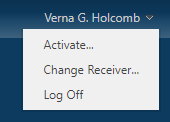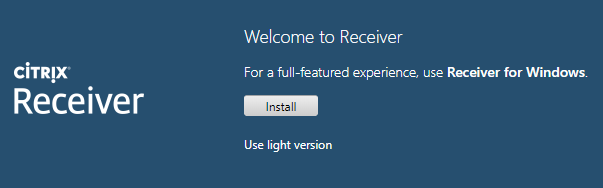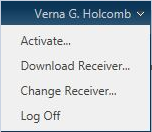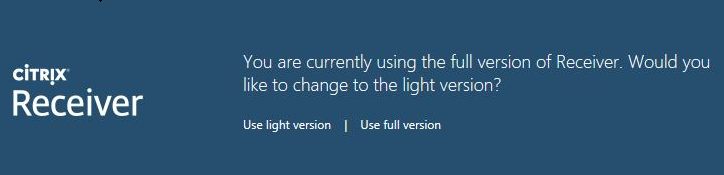...
For the purposes of these instructions, we are assuming you've already installed the Citrix Receiver. Please review Setting Up the Citrix Receiver Workspace for CloudPC if needed.
| Warning |
|---|
PLEASE NOTE This is a work in progress as we get the steps and screenshots in place. Until this notice is removed, please do not follow any of these directions. Thank you! |
Changing from Citrix
...
Workspace to HTML5
| Expand |
|---|
|
- Click your name in the top right to open the menu.
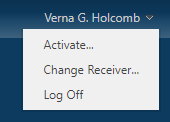 - Click Change Receiver...
- Under the Install button, choose "Use light version"
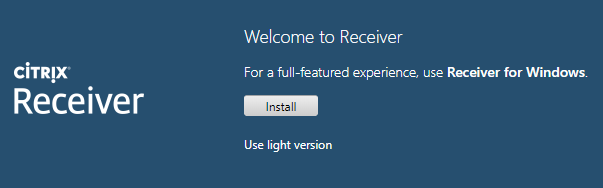 - Open your app. You will see it now opens in a tab within your browser.
|
...
| Expand |
|---|
|
- Click your name in the top right to open the menu.
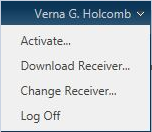 - Click Change Receiver...
- Click "Use light version"
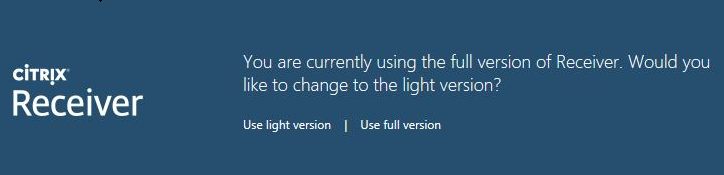 - Open your app. It will now open in a tab within your browser.
|
| Expand |
|---|
|
(Coming soon)Firefox does not currently enable switching from Citrix Workspace to the HTML5 user interface. |
| Expand |
|---|
|
(Coming soon)Safari does not currently enable switching from Citrix Workspace to the HTML5 user interface. |
Changing from HTML5 to Citrix
...
Workspace
| Expand |
|---|
|
- Click your name in the top right to open the menu.
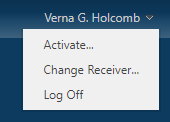 - Click Change Receiver...
- Click the Install button. Your browser will check to see if the Receiver is already installed.
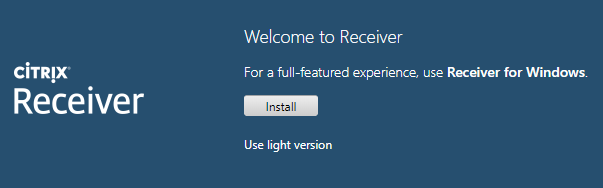 - If you have not installed the ReceiverWorkspace app, please follow the instructions at Setting Up the Citrix Receiver Workspace for CloudPC.
- Open your app. You will see it now opens in its own seamless window rather than a tab within your browser.
|
...
| Expand |
|---|
|
- Click your name in the top right to open the menu.
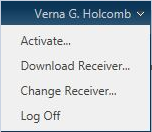 - Click Change Receiver...
- Click "Use full version"
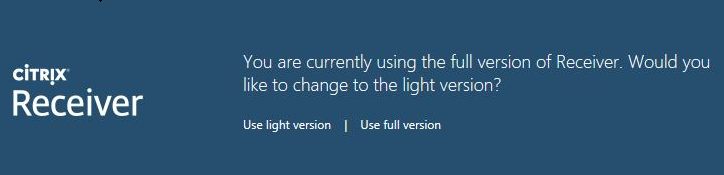 - Open your app. It You will see it now open in opens in its own seamless window rather than a tab within your browser.
|
| Expand |
|---|
|
- Click your name in the top right to open the menu.
 Image Removed Image Removed - Click Activate...
- Under the Install box, choose Use light version
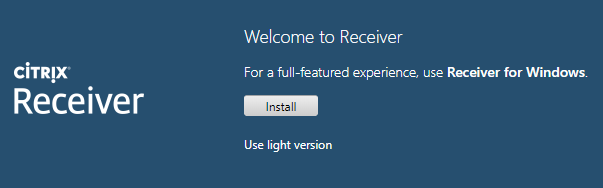 Image Removed Image Removed - Open your app. You will see it now opens in a tab within your browser.
|
| Expand |
|---|
|
(Coming soon)Firefox does not currently enable switching from the HTML5 user interface to Citrix Workspace. |
| Expand |
|---|
|
Safari does not currently enable switching from the HTML5 user interface to Citrix Workspace. |
Reviewed June 12, 2023