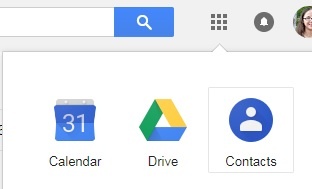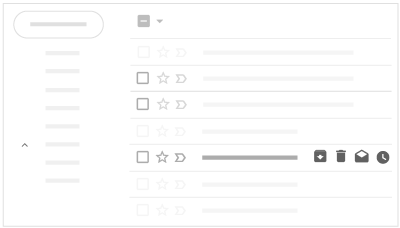...
Gmail integrated view
| Expand | ||
|---|---|---|
| ||
To learn more about the options that are available - like snoozing an email, using Smart Reply, and viewing your Calendar or Tasks - we suggest this Help Center article or this video from Teacher's Tech. *Image from https://www.howtogeek.com/356781/the-8-best-features-in-the-new-gmail/ |
...
| Expand | ||
|---|---|---|
| ||
Google calls the auto reply a "Vacation Responder", or an out of office or vacation reply. Instructions for setting one up, choosing the dates when it will send, adding the message, and deciding who will receive the response, can be found at https://support.google.com/mail/answer/25922. |
| Expand | ||
|---|---|---|
| ||
ContactsTo upload a spreadsheet of contacts, it needs to be saved as a .csv file. This means a "comma separated values" file as opposed to an Excel file. You can mark this when you go to "Save As" and use the drop-down box to change the type of file.Next, go to Contacts (in the Apps grid next to your Google profile icon).
| ||
| Expand | ||
| ||
Google Contact Labels or GroupsYou can learn about viewing, grouping and sharing contacts at this support article: Google's instructions can be found at: https://support.google.com/mailcontacts/answer/30970?hl=een Note that Google uses the term "Labels" to reference a group name's instructions tell you to create a group by creating a "Label". The two terms are used somewhat interchangeably. |
| Expand | ||
|---|---|---|
| ||
To access delegated account please follow steps below:
Note: Once you have been added as delegate it may take up to 24 hours for delegated account to appear below your primary account. |
...