- Click your name in the top right to open the menu.
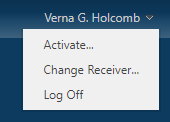 Image Modified Image Modified - Click Change Receiver...
- Click the Install button. Your browser will check to see if the Receiver is already installed.
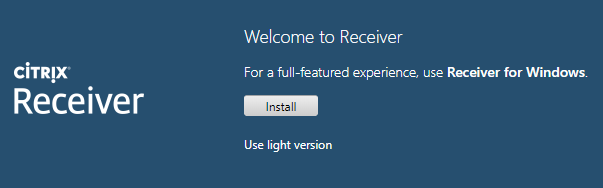 Image Modified Image Modified- If you have not installed the Receiver, please follow the instructions at Setting Up the Citrix Receiver for CloudPC.
- Open your app. You will see it now opens in a tab within your browser.
|