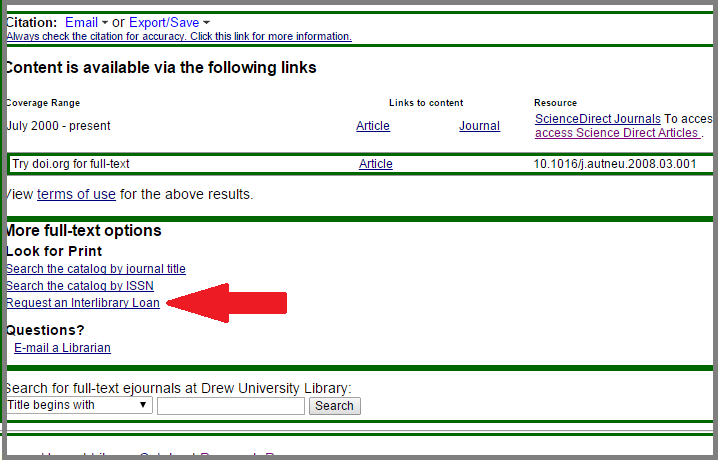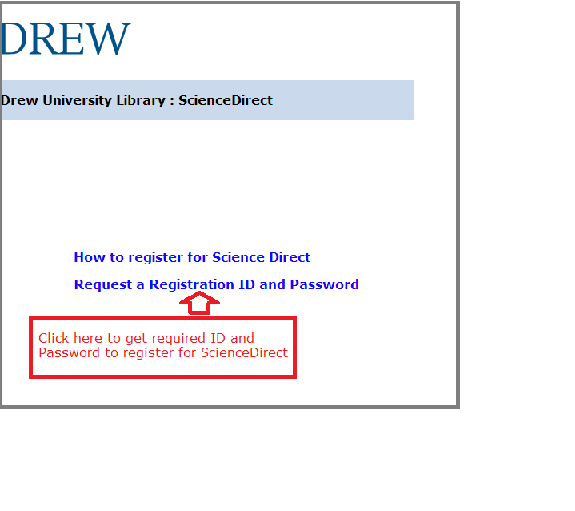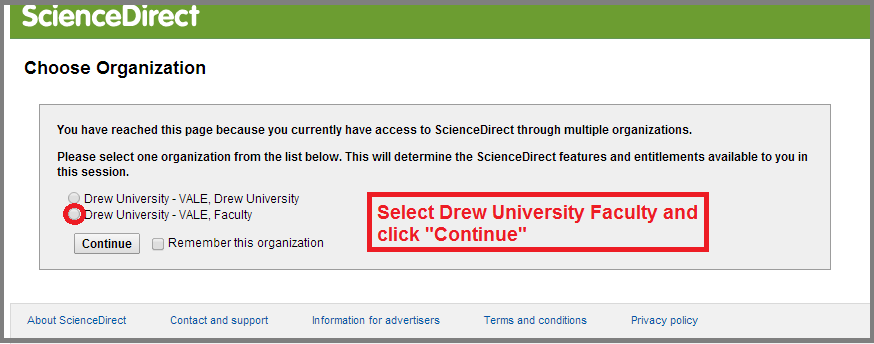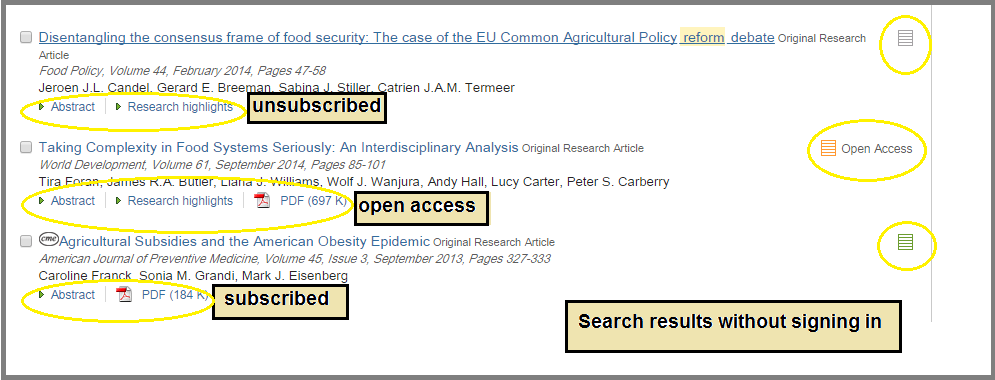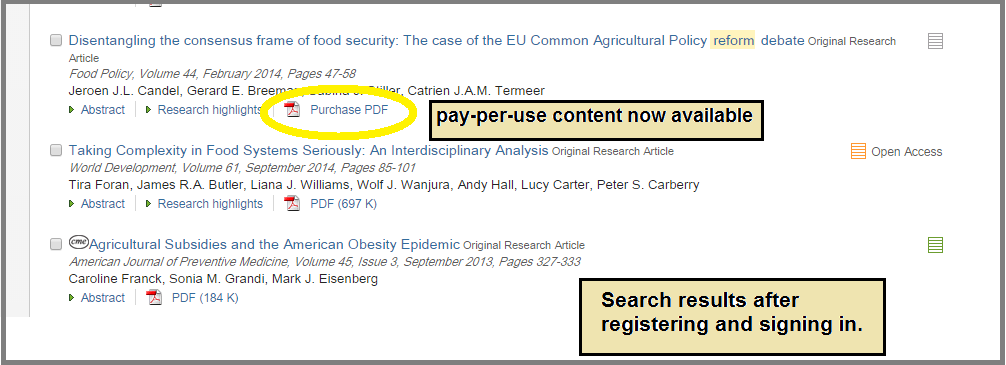For Drew University Students:
Students may access pay-per-download articles from ScienceDirect journals outside of Drew University's Core Subscription package (see subscribed journal list in Table 1 below) by submitting a request through the Drew Library Chat feature (link: drewreference@chat.libraryh3lp) during select hours, Sun-Thurs; 6-10PM and Mon-Fri; 9-5PM, semesters only, or by using the Interlibrary Loan system (illiad.drew.edu). See instructions below. Depending on when the request is submitted, Interlibrary Loan will supply the desired article(s) somewhere between 24 - 72 hours.
Step-by-step guide
To obtain the desired article:
- Click on the "Search For Article" button after closely examining the article abstract in ScienceDirect
- Then, click “Request through InterLibrary Loan” on the bottom of the following screen. See screenshot below.
- Sign into your ILLiad account and the article information will automatically fill in the appropriate spots in the form.
- Type '0' in the spot marked “Max you are willing to pay”
- Click “Submit request”.
You should receive the article in 24 - 72 hours after submitting your request.
Please contact the Research Help Desk at the Library (973- 408-3588) or email reference@drew.edu if you have additional questions or concerns.
Access for Faculty and Staff has not changed.
Drew University Faculty and Staff Users
| PLEASE NOTE: As of 01/01/15, access to pay-per-download content from ScienceDirect via Faculty/Staff username and password is fully restored. When buying pay-per-download content, please click the purchase icon at the top of the page rather than the one mid-page. We are working with ScienceDirect to correct a problem with the mid-page purchase icon (or have it removed entirely)-- it currently does not allow the user to complete a purchase. Please contact Drew Univ Library at reference@drew.edu with questions. |
|---|
Step-by-step guide
- Click on the link provided to obtain Registration ID and Password information. LINK: Request a Registration ID and Password (see Screen A)
- Clicking on the link "Request a Registration ID and Password" will result in a new page that will identify you by NAME and STATUS at Drew University, e.g. staff, faculty.
- If you are not correctly identified, log out and retry until you are correctly identified. .
- After being correctly identified, continue the registration process by clicking the "receive Registration ID and Password." (see Screen B)
SCREEN A
SCREEN B
CLICK HERE to go to ScienceDirect
Registered vs. unregistered results
Search results look like this:
- Search restuls for the UN-registered and UN-signed in Drew user
- Same search results as above BUT for the registered AND signed in Drew user (NOTE: Library pays for purchase of "pay-per-download" content.)
Have other questions? Ask us!
Contact information:
| Library staff | Phone | |
|---|---|---|
Margery Ashmun Science reference | mashmun@drew.edu | 973.408.3483 |
Guy Dobson Library Systems Administrator | gdobson@drew.edu | 973.408.3207 |