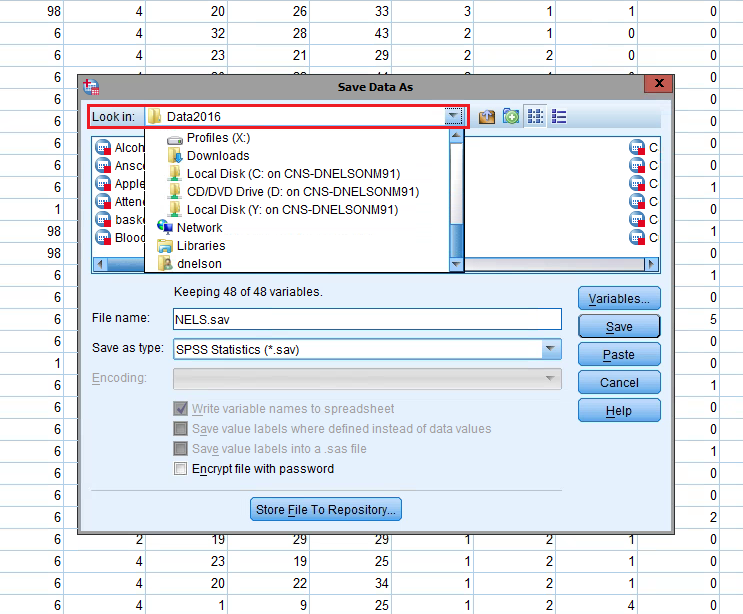You can access your computer's hard drive in CloudPC and SPSS. If you save your work directly to the hard drive, you do not have to download it to your computer to upload it to Moodle. Follow the instructions below to save a file to your computer's hard drive.
Make sure the Citrix receiver is installed on your computer. Also note that these instructions will not work in Chrome.
- Click File
- Click Save As
- Click the Look in: drop down box at the top
- Look for Local Disk C: on ##### (#### will be your computer name)
- Folders on your C drive will be listed. Browse to the folder you want to use. Users\your username\Documents or Desktop is advised.
- Name your file (if necessary)
- Click Save
- The file is now on your C drive
The image below shows the nels.sav file on the C drive of a Windows computer. You can upload it to Moodle from here.