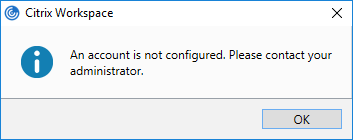If you've either installed Citrix Workspace or upgraded from Citrix receiver you may have seen the following error message when trying to open an application.
This can prevent you from opening applications that you need to use.
How to stop this from occurring:
- In the system tray (bottom right hand corner of your screen), right-click on the Citrix Workspace icon. Note: You may have to expand the system tray completely to see the icon.
- From the menu, select Advanced Preferences.
- Select Reset Citrix Workspace and confirm that you want to reset in the pop-up window. Be sure that you are not using CloudPC before you follow this step.
- After you reset, you will see a window to add an account. You can put your Drew email address in here and check the box to have the window not show up on subsequent logins.
- You can continue to login normally at this step and Workspace will open normally.