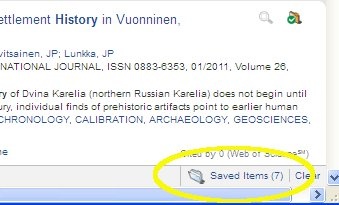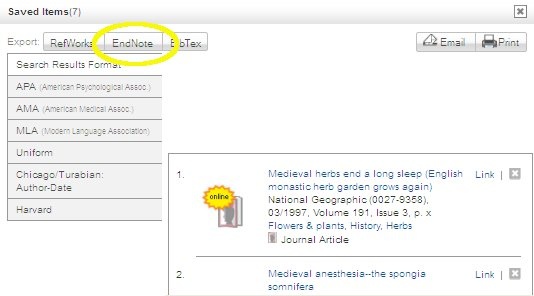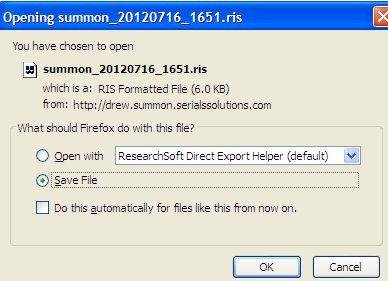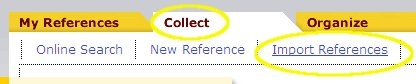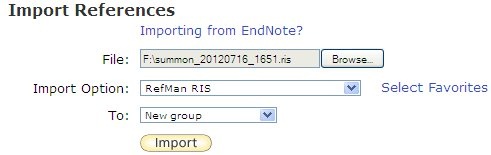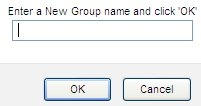There are 2 main ways to get citations into MyEndnoteWeb: one is to is to hand-enter them yourself; the other is to import them from one of the research databases, the other is to hand-enter them yourself.
There is a Firefox toolbar you can install to assist in importing citations and some Chrome & Safari Extensions as well.
Importing from databases
Many library subscription databases available through the web can export citations either directly into EndnoteWeb or indirectly, by exporting a citation file that you then upload into Endnote web.
Exporting Directly from a Database into MyEndnoteWeb
...
Many of the library's databases are provided through the EBSCO platform, which can export citations directly to Endnote web.
These databases include ABSEES online, Academic Search Premiere, America: History and Life, ATLA, Business Source Premiere, CINAHL, EconLit , Education Research Complete, ERIC, Historical Abstracts, Index Islamicus, MLA International Bibliography, New Testament Abstracts, Newspaper Source, Old Testament Abstracts, RILM Abstracts of Music Literature, Women’s Studies International, SocINDEX, Philosopher's Index, PsycINFO.
To export citations from an EBSCO database:
...
our databases come from a vendor (Ebsco) that has a direct export to Endnote Web. Drew ScholarSearch is one of those databases!
...
Exporting to a File and Uploading to EndnoteWeb
Some database products don't have a direct export-to-EndnoteWeb option. For them, you will need to Export a list of your citations and Import them into Endnote web. If you use the Mozilla Toolbar for Endnote Web, the process skips a few steps.
Summon is currently one of those databases.
...
...
- In Summon, click on the + folder icon
next to each citation you'd like to import.
- Then, click on the Saved Items folder in the lower right of the screen to see your list.
- At the top of the window that comes up will be: Export. Click on the Endnote box next to Export.
- A Save window will open, to save a file with the name beginning Summon...
...
Importing to MyEndnoteWeb:
- Login to MyEndNoteWeb
- Click on the Collect tab
- Click on "Import References"
- Next to File, Click on the Browse button and find the summon...ris file you downloaded (look in F:\My Documents\Downloads)
- Next to format, choose RefMan RIS
- Next to To: select the folder you want to put the files in. To create a new group, choose New Group.
- Click Import.
- If you chose a New Group, you'll be prompted to create the group name:
Type in a name for the group and click OK. - Endnote will report back "Number references were imported to "Group Name".
More Ways to Capture Citations
...
from Specific Databases/Software
| Children Display |
|---|