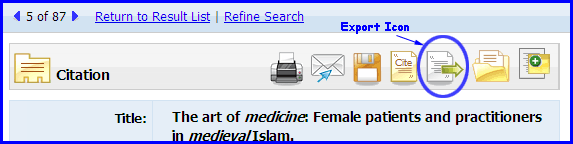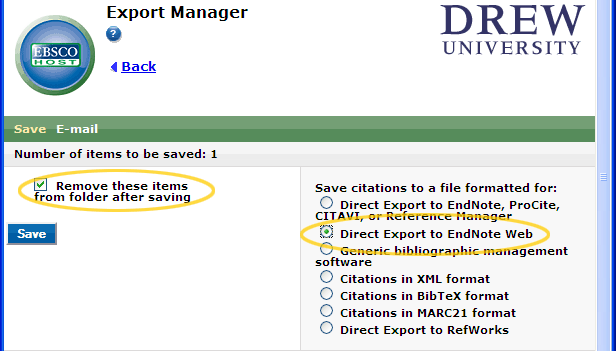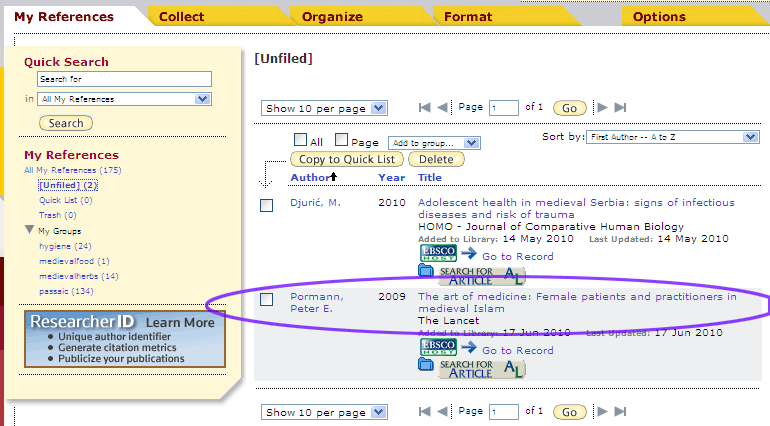There are 2 main ways to get citations into MyEndnoteWeb: one is to import them from one of the research databases, the other is to hand-enter them yourself.
Importing from databases
Many library subscription databases available through the web can export citations either directly into EndnoteWeb or indirectly, by exporting a citation file that you then upload into Endnote web.
Exporting Directly from a Database into MyEndnoteWeb.
Many of the library's databases are provided through the EBSCO platform, which can export citations directly to Endnote web.
These databases include ABSEES online, Academic Search Premiere, America: History and Life, ATLA, Business Source Premiere, CINAHL, EconLit , Education Research Complete, ERIC, Historical Abstracts, Index Islamicus, MLA International Bibliography, New Testament Abstracts, Newspaper Source, Old Testament Abstracts, RILM Abstracts of Music Literature, Women’s Studies International, SocINDEX, Philosopher's Index, PsycINFO.
To export citations from a database:
- Open an new window or tab on your browser (control-N), go to myendnoteweb.com and login with your userid and password
- In a different window or tab, go to the database and locate the citation(s) you'd like to export.
- In the individual view or in the folder view, click on the "Export" icon.
- Choose "Remove these Items from folder after saving Exporting" and "Direct Export to EndnoteWeb".
- Then click Save.
- The database will respond
EBSCOhost Import Results
Number of records imported: - In MyEndnoteWeb, the articles will be added to your "unfiled" category:
Exporting to a File and Uploading to EndnoteWeb
Some database products don't have a direct export-to-EndnoteWeb option. For them, you will need to Export a list of your citations and Import them into Endnote web.
As an example, the Proquest platform requires the two step process. Among the databases on the Proquest Platform are Proquest Research Library, Disserations and Abstracts...
Exporting from Proquest:
- Mark the records you want to put into Endnote
- Go into the Marked Records list.
- Make your citations are checked, then click "Export citations into EndNote, ProCite, RefWorks or Reference Manager."
- Click on "Export directly to ProCite, EndNote or Reference Manager."
- The browser will download a file called "pdqweb".
Importing to MyEndnoteWeb:
- login to endnoteweb
- Click on the Collect tab
- Click on "Import New References"
- Next to File, Click on the Browse button and find the pdqweb file you downloaded (look in F:\My Documents\Downloads)
- Next to format, choose Proquest
- next to To: select the folder you want to put the files in.
- Click Import
Using the Firefox Toolbar
If you install the Endnote Web toolbar in Firefox on a particular computer, when you export citations as files using that computer, EndnoteWeb will automatically open and import those files into your "Unfiled" folder. It's also useful for capturing citations to web pages into your EndnoteWeb.
Instructions for installing the toolbar are at: http://www.myendnoteweb.com/help/en_us/ENW/hgs_mozilla.htm
When you have the toolbar installed, are logged into MyEndnoteWeb and choose to Export citations from a database in "ris" format, Firefox will automatically open the .ris export file and import the citations into MyEndnoteWeb.
Exporting A Citation from ScienceDirect using the Firefox Toolbar:
- Be sure you are logged in to Endnote web and that the EndnoteWeb toolbar appears in your Firefox menus.
- Find the ScienceDirect page for the article you want to cite.
- Click on the "Export Citation" button (at the top of the citation) in ScienceDirect:
- In the screen that comes up, choose "Content Format" -- either citations only (which will include a link to the full text) or citations and abstracts.
- Then, under Export Format, make sure that "RIS format (for Reference Manager, ProCite, Endnote)
- Click the Export button.
A pop up window will appear, first showing you the progress, then announcing "[x] citations exported to EndnoteWeb"
Unable to render embedded object: File (toolbar-export.jpg) not found.- The new citations will appear in your Unfiled folder.
Entering Your Own Citations
Sometimes you will need to enter citations for items you haven't found in a database. To do this:
- Login to MyEndnoteWeb
- Go to the Collect tab.
- Click on New Reference.
- In the right column, click on the triangle next to "Groups" to see the possible groups to add your reference to; check the boxes for the groups you want to add the item to.
- Next to Reference Type: choose the type of item you are working with (for instance, Book, Book Section, Electronic Article (for journal articles you've found online), Journal Article, Personal Communication, Web Page, etc...)
- Fill in the blanks with the information you have about the item. Some items will not have information to fill in every blank. As you enter information in each blank, the information will be saved.
- When finished entering information, click "Save".